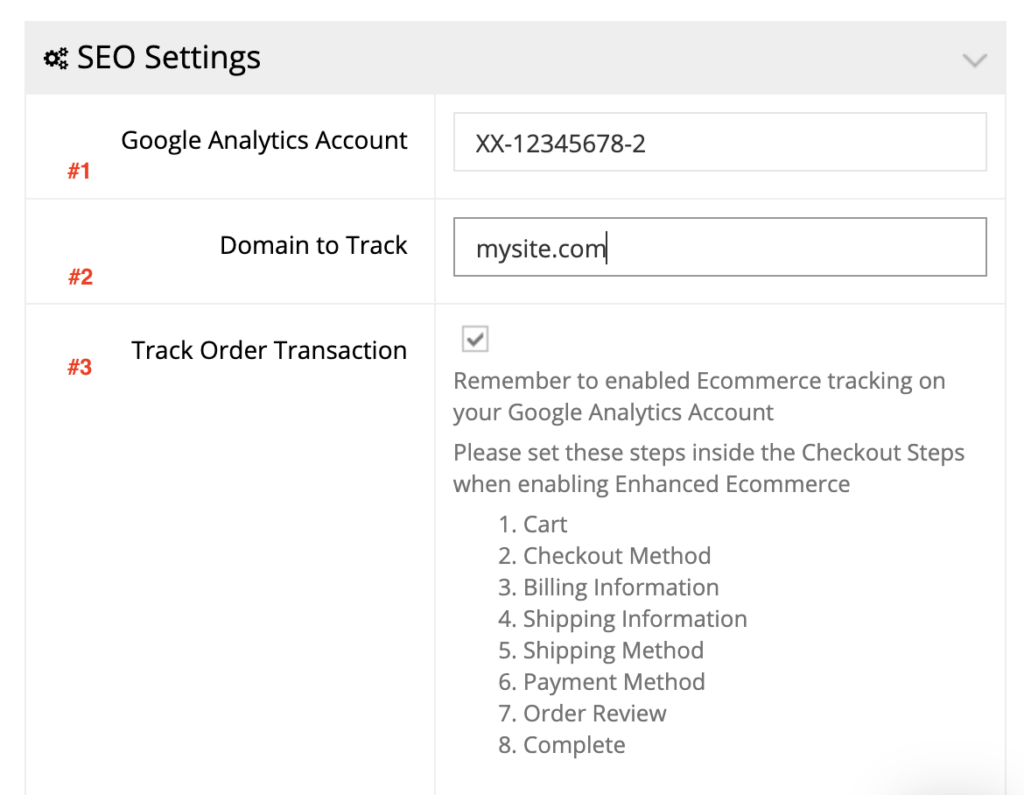Google Analytics is a web analytics service offered by Google that tracks and reports website traffic. It empowers you with tools to analyze data for your business and leverage it for making impactful decisions.
This guidance helps you set up your webstore for Google Analytics. Follow these steps to get started.
Google Analytics set up
- In your admin dashboard, navigate to System > Site Settings.
- Under SEO Settings panel, fill in details for
- Google Analytics Account – Your google analytics account code.
- Domain to Track – Your website’s main address, i.e, www.mysite.com
- Click Track Order Transaction checkbox if you are willing to set up Enhanced Ecommerce reporting as well.
- Click Apply to save the changes.
Google Analytics – Enhanced Ecommerce
With Enhanced Ecommerce, businesses can track data related to ecommerce transactions and the eight funnel steps aid in providing insight on the experience of your webstore user.
Once the above set up for Google Analytics is done, follow the below steps to set up Enhanced Ecommerce.
Google Analytics Panel
- Visit https://analytics.google.com:
- Select the account to set up.
- Click Admin from the panel in the bottom left.
- Locate E-commerce Settings on the page to select it.
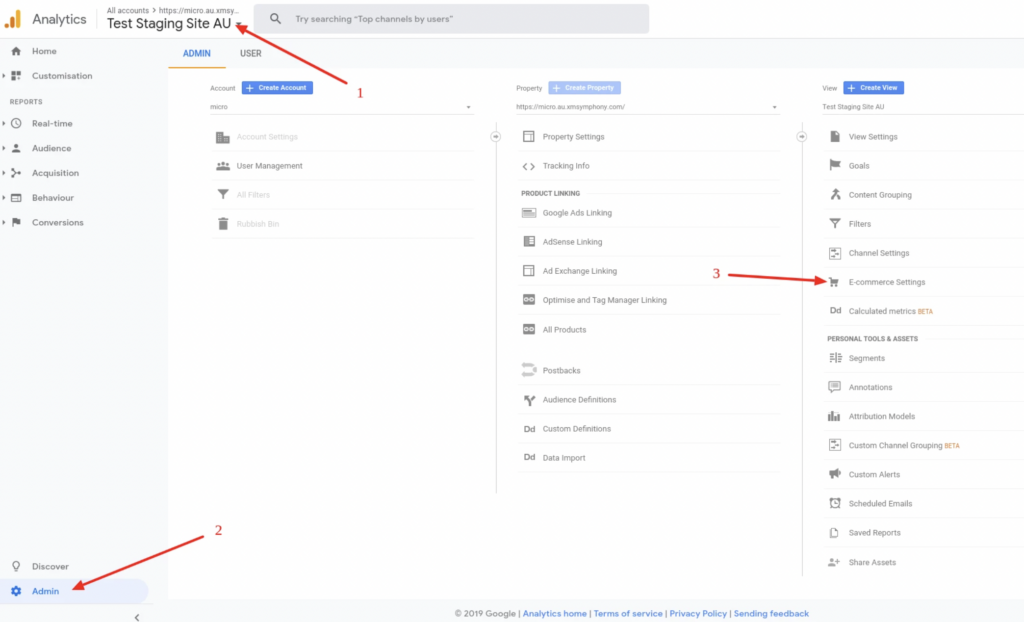
- Toggle on Enable E-commerce and Enable Enhanced E-commerce Reporting buttons.
- Set up Funnel Steps as shown:
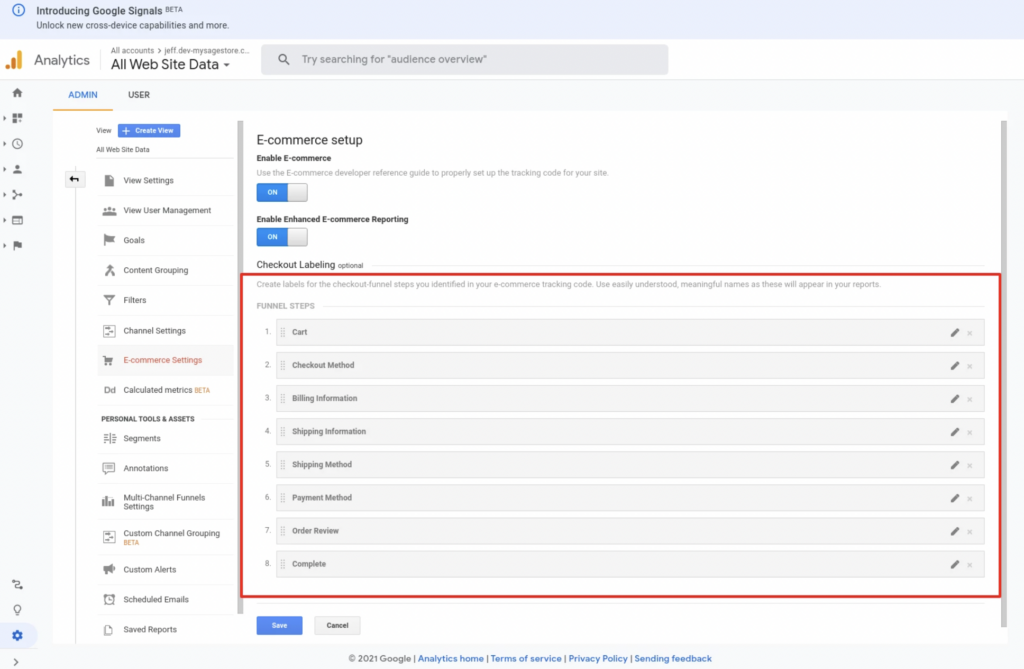
- Click Save to save your changes.