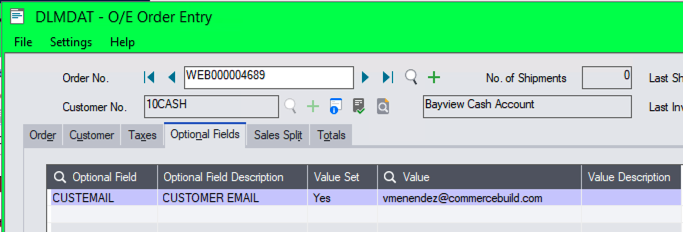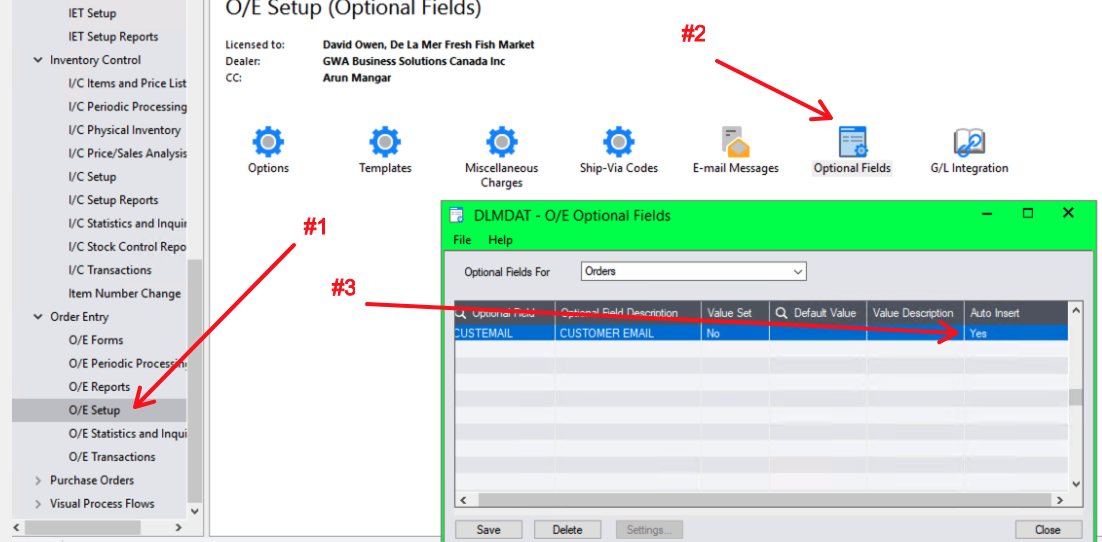To map the email of a web store user to the Sage order, you can leverage a Sage 300 optional field.
Create the Sage 300 Optional Field
First, be sure that you have created an optional field to store the email address in the order.
The Auto Insert value must be Yes. Otherwise, the order will fail with the following error:
<<*>>ERROR MESSAGES (response)|*|Insert Order: Order [HeaderOptionalFields]: Error Source: accpacLayer Error Function: Insert Optional Fields Error Details: Optional field cannot be blank.
Set the Field in Order Settings
The next step is to go to System > Order Settings and locate the Optional Field Settings. Once there, choose your optional field and the Order Email option.
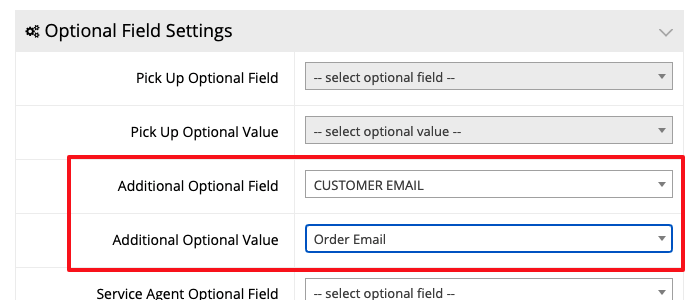
Check Order Optional Fields
Finally, submit a test order and observe the order Optional Fields to verify that the order email was sent to Sage 300.