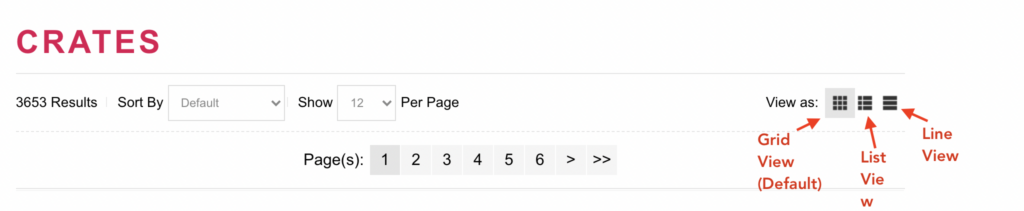By default, the products on the Category Listing pages are displayed in Grid view.
The setting to modify the view can be found in your Admin Dashboard under System > Features.
Select B2C (Public) from the dropdown and locate a setting Default Product Display Mode.
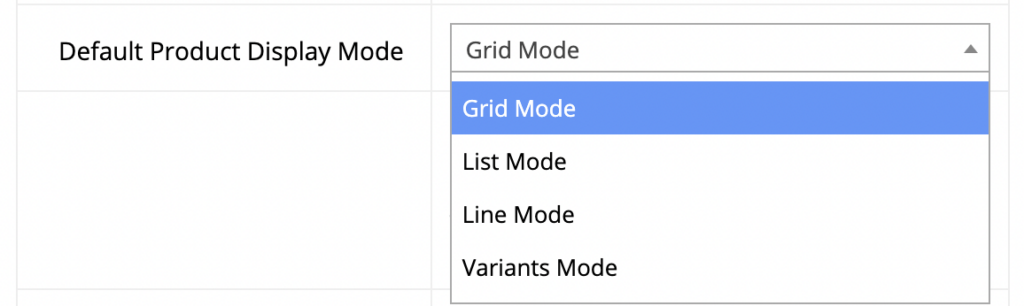
Choose any of the available modes and click Update to save your changes. The display view will change on the frontend with immediate effect.