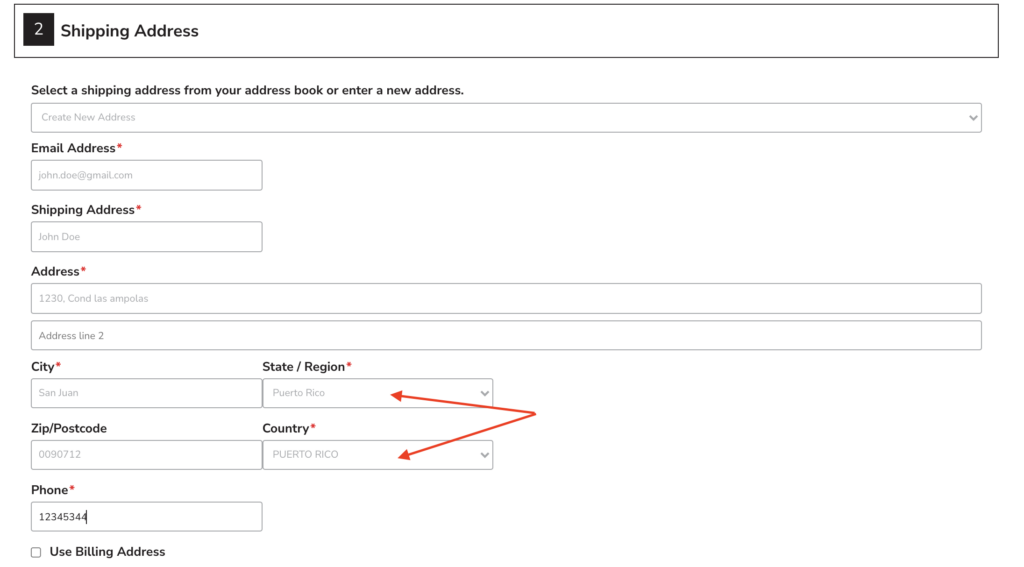To add Puerto Rico as one of the shipping destinations, you would need to add it as State as well as a Country.
Getting Started
In the admin dashboard, navigate to System > Shipping Setup > Countries and enable Puerto Rico from Preferred Countries list.
Puerto Rico as a Country
Next, navigate to System > Shipping Setup > Carriers. Click Edit for a carrier that will ship to Puerto Rico.
Scroll down to Add Country section and select Puerto Rico from the dropdown. Click Add to add Puerto Rico as a country.
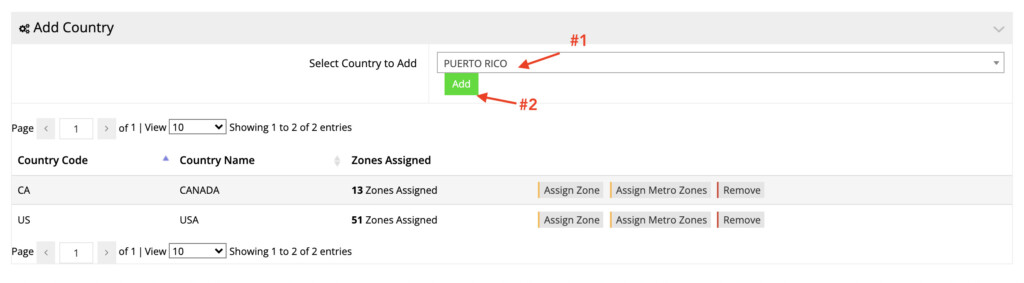
Puerto Rico as State
Once added, click Manage Zones for Puerto Rico to add it as a zone/state.
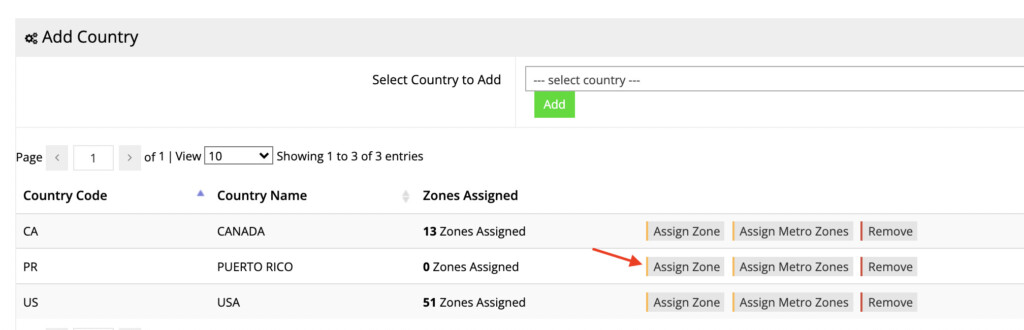
On the next screen, click Add New to a new zone. Enter the details as shown below:
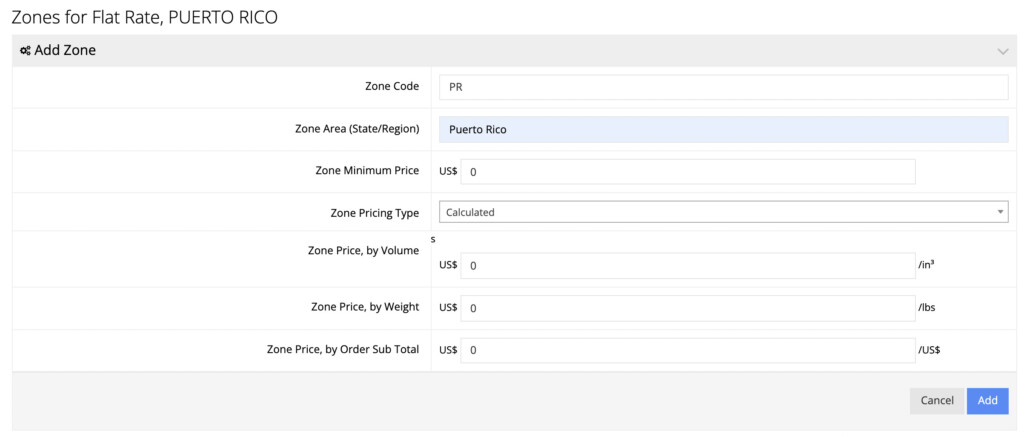
Click Add to save your changes. Verify that your customers can now create an address for Puerto Rico while checking out.