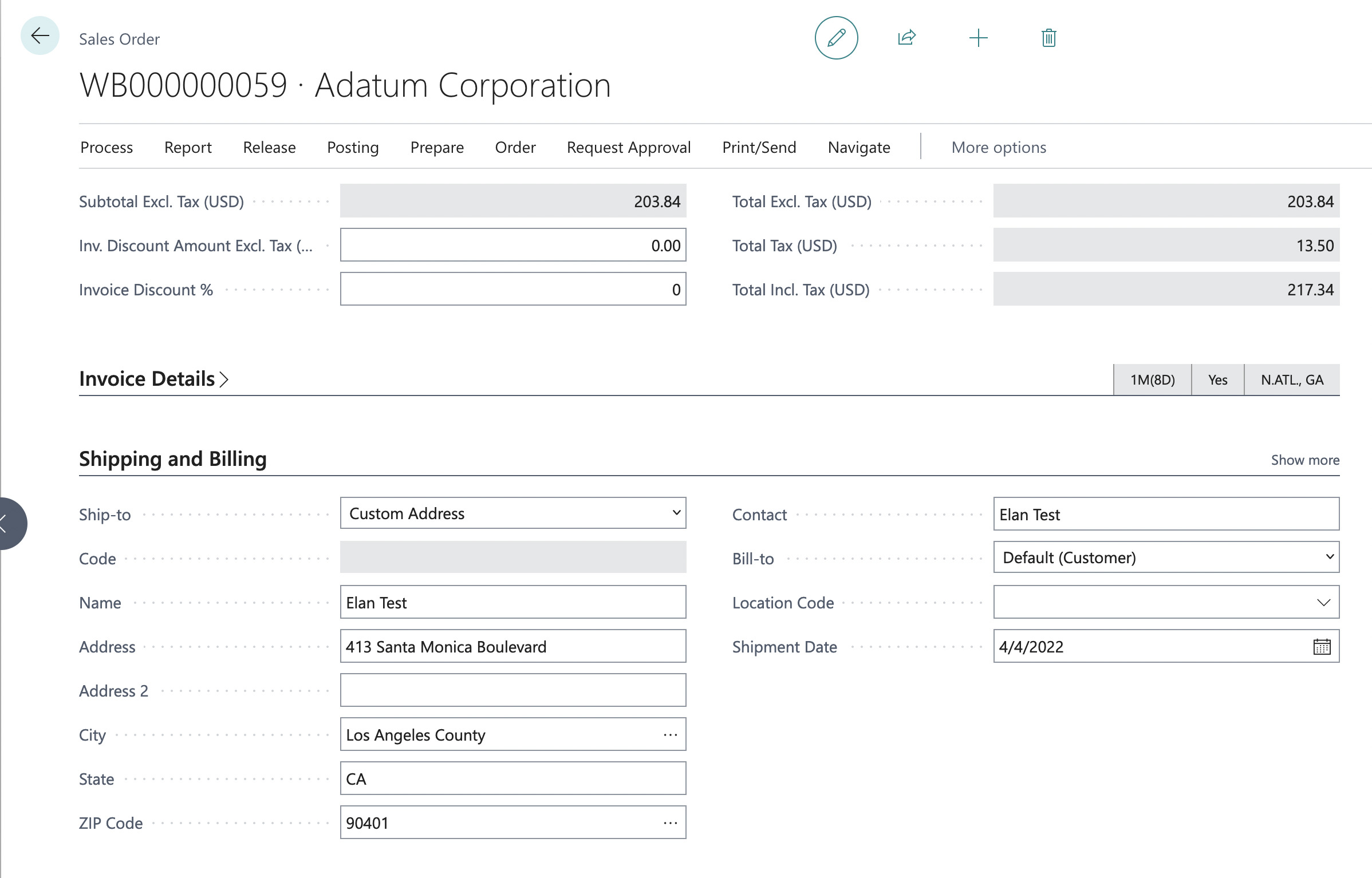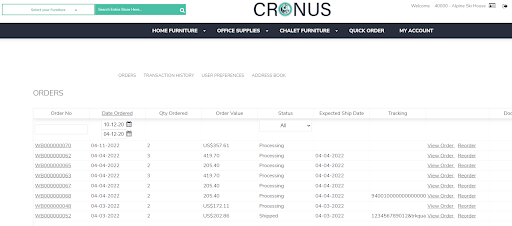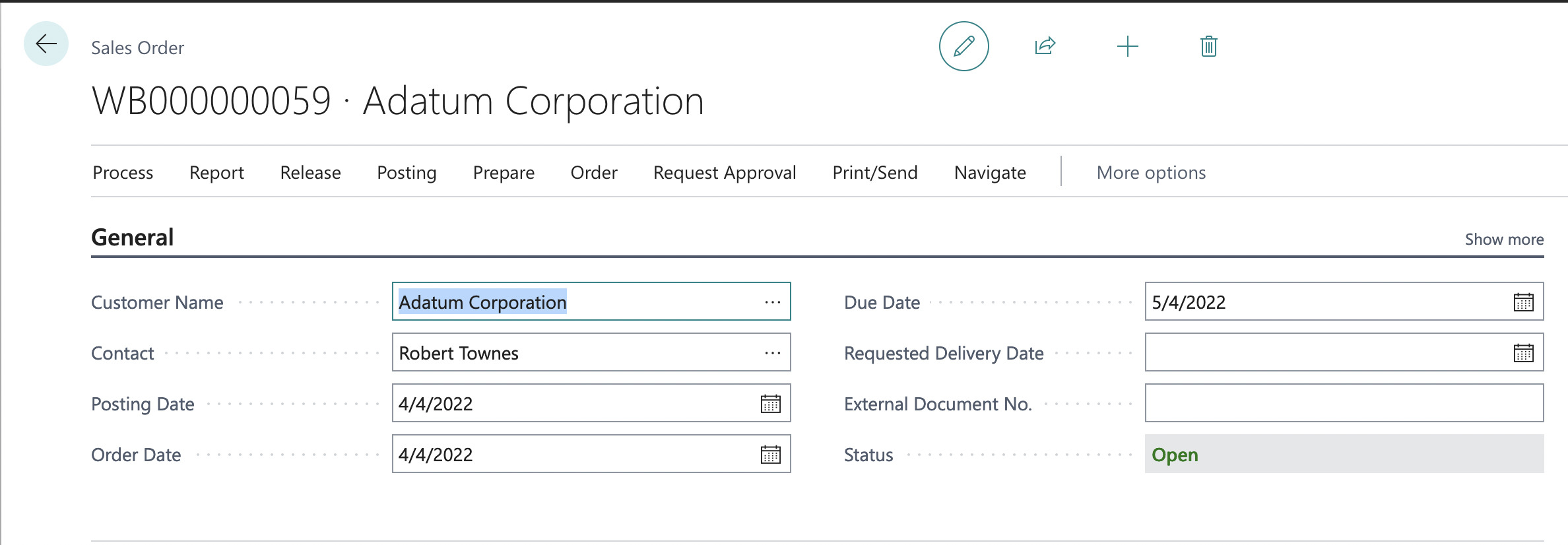Webstore sales orders are automatically posted to your BC system. Once the webstore user has clicked the “Place Order” button on the last step of the checkout, the order moves to the commercebuild Order Queue (Admin Tools>>Sales>>Order Queue) from where it is posted to BC.
Payment Methods
Webstore users can place orders with any of the following payment methods, according to the permission you choose to grant the user, and/or according to the payment terms on the customer’s account.
On Account
Order is posted to your BC system. The payment terms for the order are taken from the customer’s record in BC. The order status in BC is “Open”.
Credit Card
Order is posted to your BC system. The payment terms for the order are configured in your commercebuild webstore for each Credit Card payment method. The order status in BC is “Pending Prepayment”.
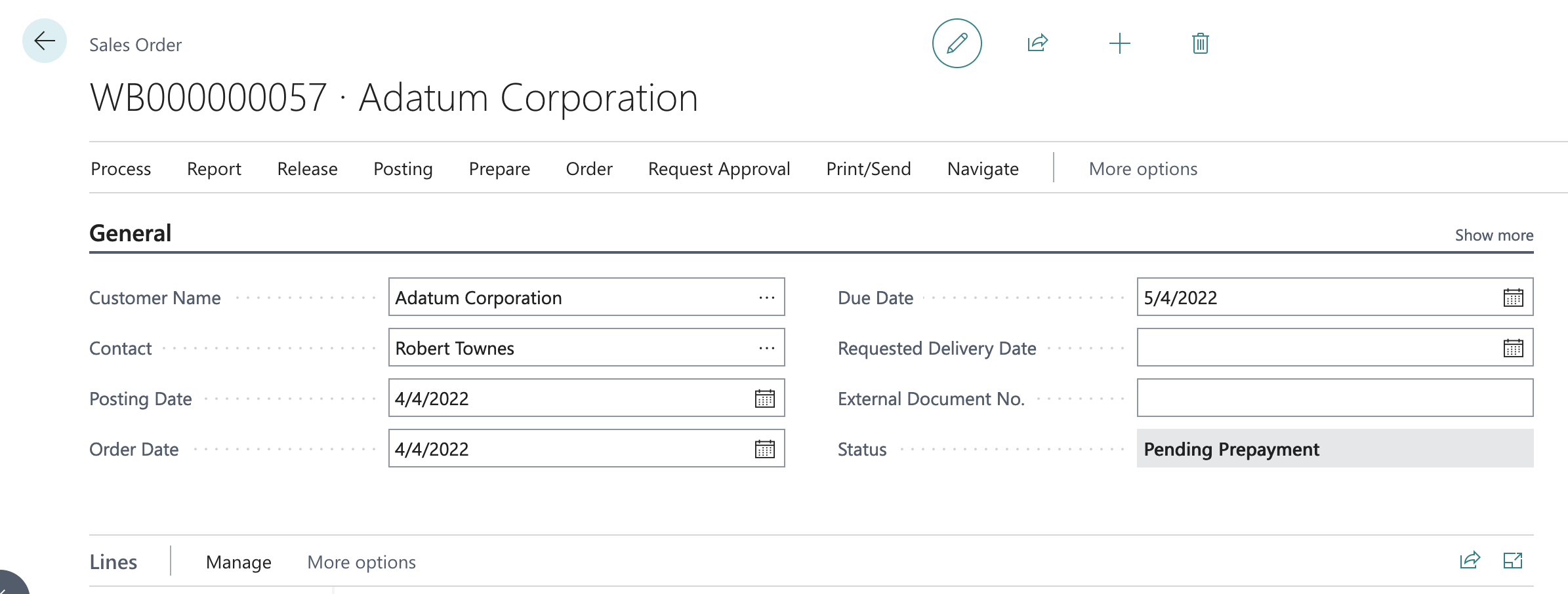
PayPal
Order is posted to your BC system. The payment terms for the order are configured in your commercebuild webstore for the Paypal Express payment method. The order status in BC is “Pending Prepayment”.
EFT Payment
Order is posted to your BC system. The payment terms for the order are taken from the customer’s record in BC. The order status in BC is “Open”.
Cash on Delivery
Order is posted to your BC system. The payment terms for the order are taken from the customer’s record in BC. The order status in BC is “Open”.
Order Status
Within your BC system, you will process the order through your standard steps (including picking, packing, shipping, invoicing and payment processing). At the order stages “Ship” and “Invoice” the order status within the webstore will be updated ensuring your webstore users are always up to date with the current status of their orders.
Shipment Tracking
As orders are shipped within your BC system, by adding your carrier’s shipment tracking number into the Package Tracking No. field on the Sales Order screen, and updating the delivery Agent and Agent Service fields to accurately reflect the carrier and service used, the webstore will automatically synchronize and provide the user with up to date tracking information: