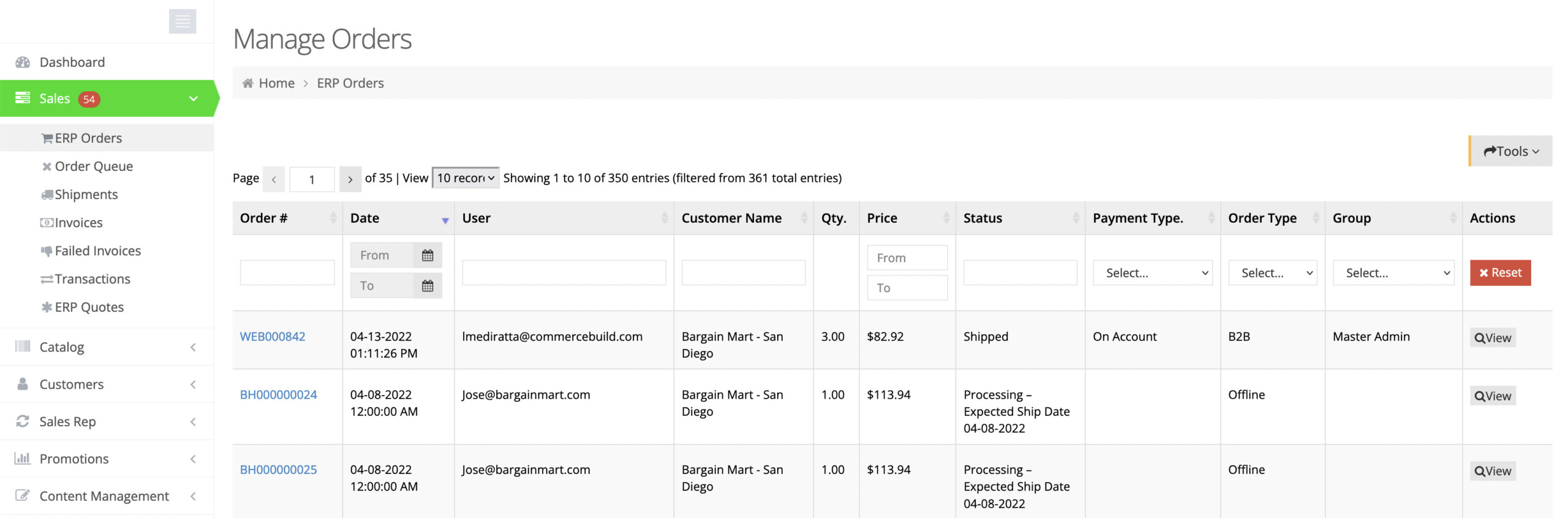Receiving orders is the reason you have launched a webstore in the first place, so it’s important to understand the processes of how orders pull into your eCommerce store and how you can manage them.
ERP Orders
The ERP Orders page, found under Sales in the Control Panel, is where you will find an overview of all orders that are currently in your ERP system. This list of results will give you standard information about each order such as order number, date, customer information, order total, order type, status, etc.
Order Type
The ERP Orders page view by default contains orders placed by customers on your webstore and any orders that have been manually entered into the ERP. Any order that exists in your ERP system that was not placed on the webstore is classified as an Offline Order.
To filter the results by order type, use the dropdown selector in the Order Type column to select from:
- All Orders
- Website Orders
- Offline Orders
- Public Orders
- B2B Orders
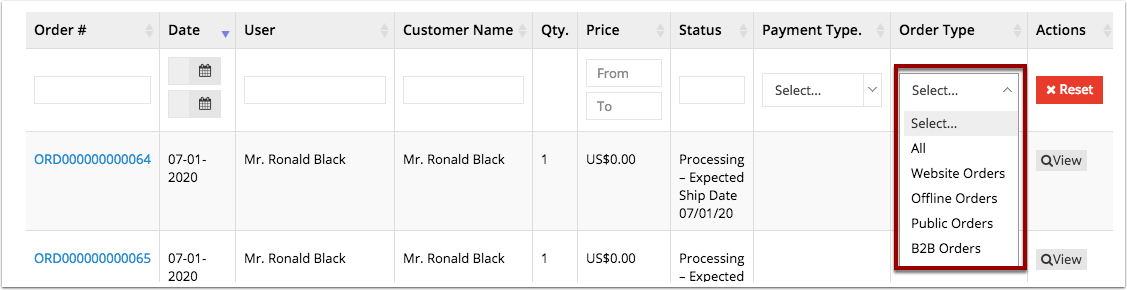
Order Status
The Order Status column shows what stage of fulfillment your orders are currently in and reflects any updates to order fulfillment made in your ERP. Common order statuses include:
- Processing*
- Partially Shipped
- Shipped
- Invoiced
- Partially Paid
- Paid
*Note: An “Expected Ship Date” for the Processing status can be set in System > Order Settings in the Order Settings panel. You can use the expected shipping date you have set up in your ERP, or put in a number of days after the order is placed for the website to create a date off of in the Default Expected Shipping Date setting.
Order Queue
The Order Queue page found under Sales in the Control Panel is where you will find a list of statuses of the orders that have been placed by your customers online. After a customer places an order on the webstore, the order is sent to the order queue for a short period of time to wait to be inserted into your ERP. You can use the Order Queue page to confirm that orders have successfully been inserted into your ERP as well as to troubleshoot any that have failed to insert.
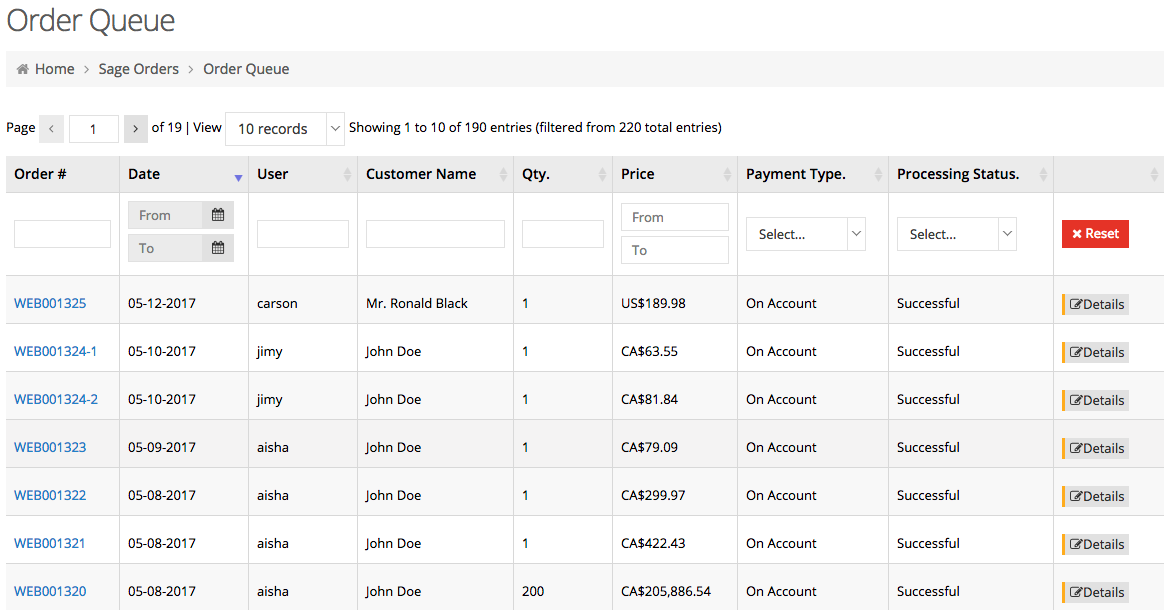
Processing Status
You can filter orders on the Order Queue page by order status using the dropdown in the Processing Status column. Online orders progress through the following statuses in the order queue:
- Queued
- Processing
- Successful/Failed
Any order displaying a Failed order status means that the order has not been successfully inserted into your ERP.