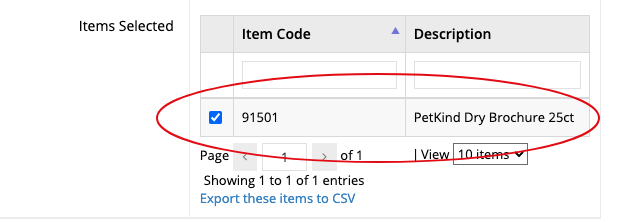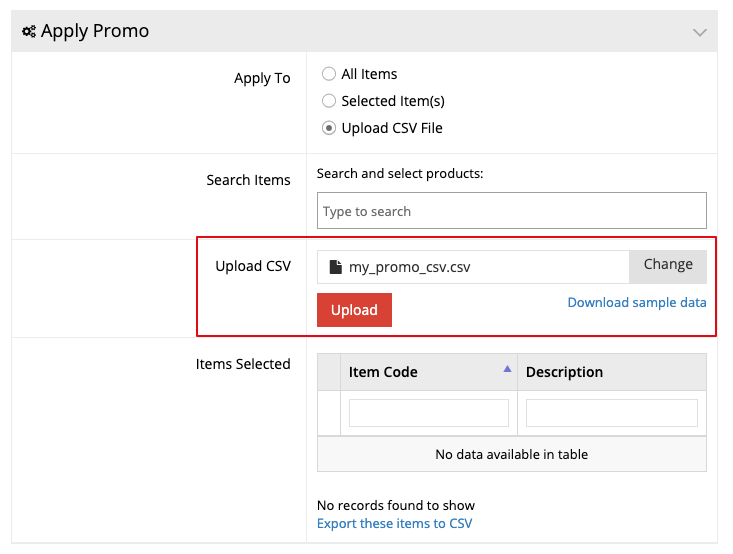In some cases, you may want to create a promotion that only applies to specific products, and you can do just that with your web store promotions.
Learn more about setting up promotions and creating promotions.
Create Your CSV
First, you need to create a CSV file with the following columns:
| Product ID | ItemNo | Description | Category | In Promotion (Y/N) |
Or in text:
Product ID,ItemNo,Description,Category,In Promotion (Y/N)
Note that Product ID, ItemNo and In Promotion (Y/N) are required in order to specify eligible items for the promotion. Description and Category can be blank if not known.
The Product ID does not need to match any IDs within your store and can simply be set to a sequential set of numbers (e.g. 1, 2, 3, 4).
For example, if you have 91501 and 91502 for your ItemNo, but you do not know the Description or Category, the CSV can be created as follows:
| Product ID | ItemNo | Description | Category | In Promotion (Y/N) |
| 1 | 91501 | 0 | 0 | Y |
| 2 | 91502 | 0 | 0 | Y |
Or in text:
Product ID,ItemNo,Description,Category,In Promotion (Y/N) 1,91501,0,0,Y 2,91502,0,0,Y
Upload your CSV
Once your CSV is ready, the next step is to upload it to your promotion code.
Once you click Upload, your item will appear in the list.