To convert a B2C user, it is ideal to convert them to B2B by linking them to their own A/R customer code from the ERP. To achieve this, create a new customer account in your ERP to which this web store user will be linked.
Follow the below steps to convert your B2C user to B2B and link them to their ERP A/R account:
- Navigate to Customers > Manage Customers.
- Locate the customer that you want to convert.
- Click the “Edit” button next to the customer in the table.
- On the Edit User landing page, click “Convert to AR Customer”.

- Enter the username and select an appropriate Group and Primary Warehouse to which the user will belong. Please ensure to select an appropriate value from the Group dropdown. Failure to do so may convert your B2C user to a salesperson.
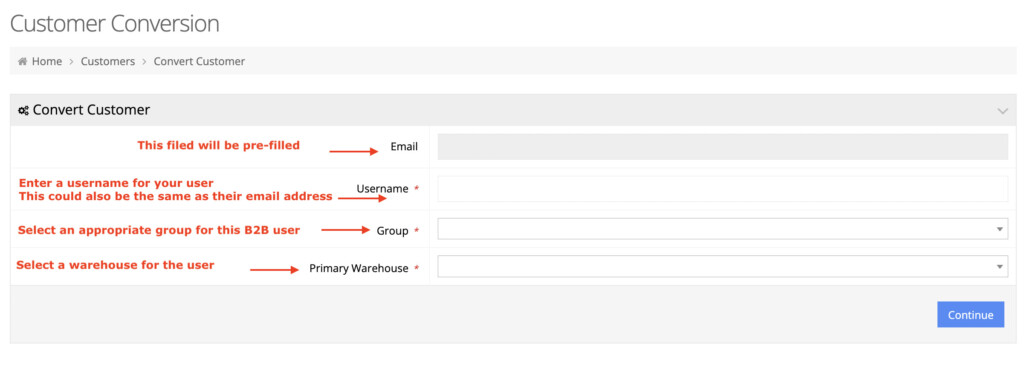
- Click “Continue” to reach the Customer Conversion screen.
- Locate the customer that you created in the ERP and click “Select Customer” to link the user to the A/R account.
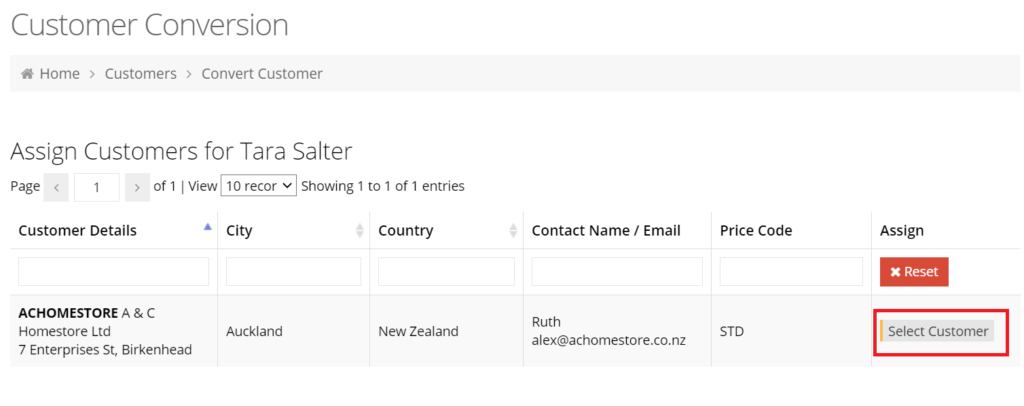
Note: When searching for the customer in step 7, if you are unable to view many/any customers there is an option that might need to be enabled. This option can be found under System → Site Administrators → {Edit Your User} → Main Settings. You will want to ensure that “Allow All Customers” is enabled.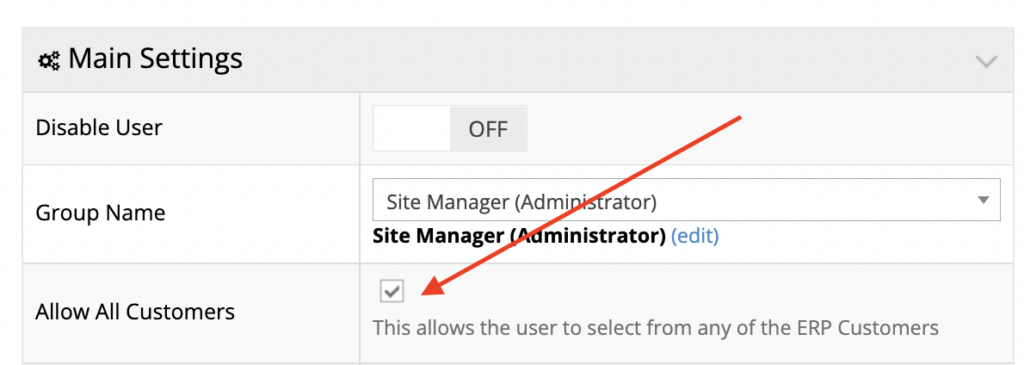
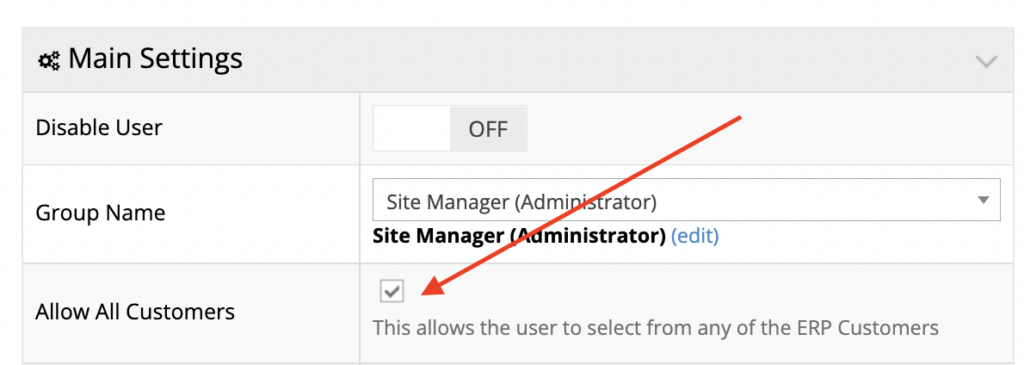
To re-link your B2B user to a different customer account or to assign more than one customer account, see our tutorial on How to re-link your B2B user to a different ERP A/R account.
