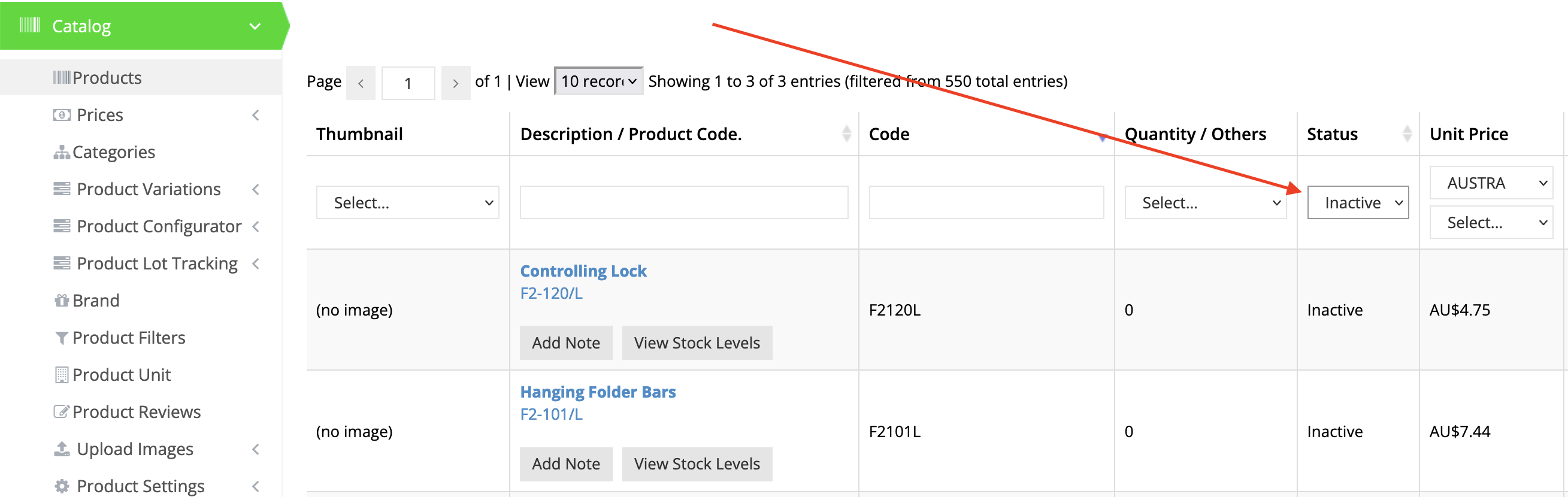When adding new items to your commercebuild store, there are a few steps that must be taken to make them active and accessible online.
Navigate to Catalog > Products and search for a product to check for its status, or filter the products to view all with a status of “Inactive”.
The issue will be rectified after checking Allow Item in Web Store checkbox in Sage I/C Items for all “inactive” products. Also leave the “inactive” checkbox unticked.
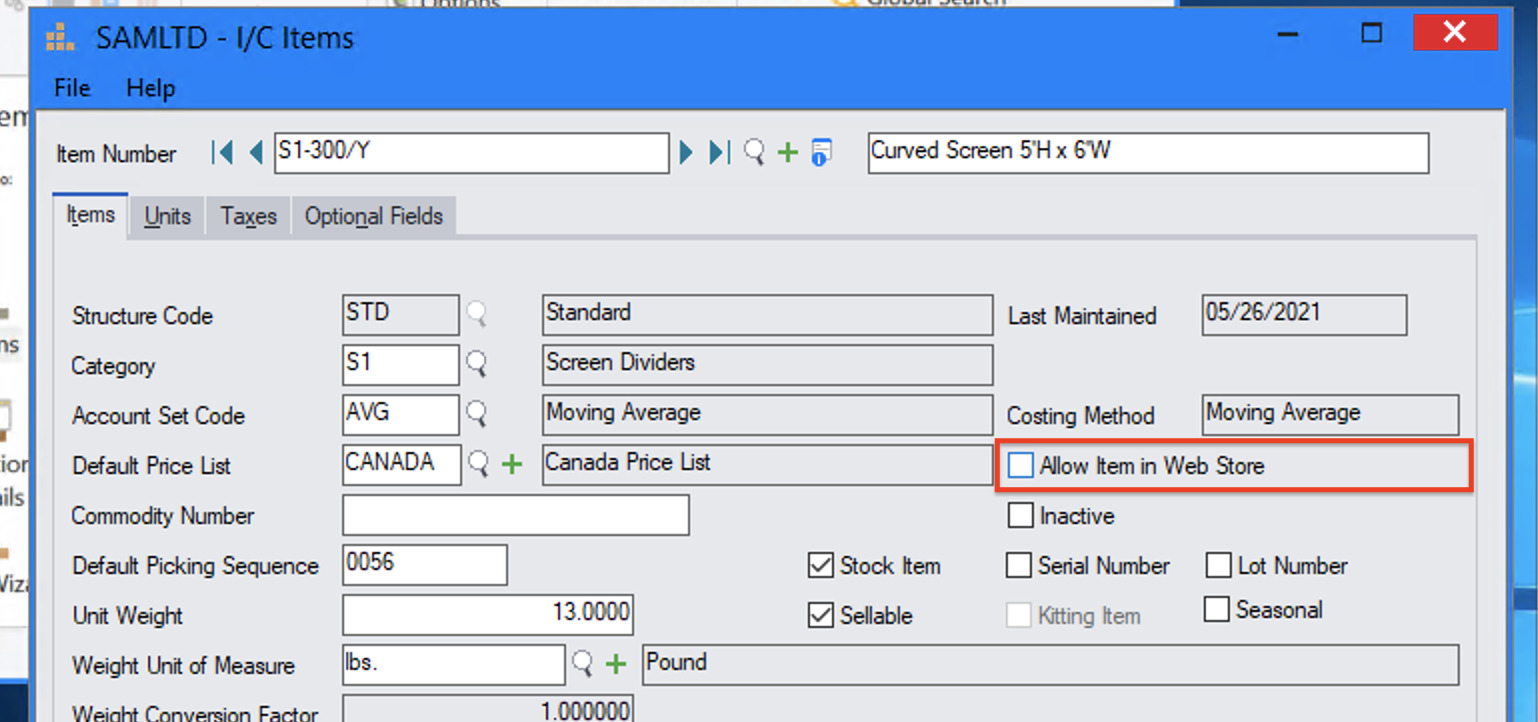
Once the item is active it will need to be assigned to a category (B2B, B2C, or both) before it will become visible and searchable in the store. Read our guide on how to assign products to a category here →