The Configurator Module enables you to create a configurable product made of several items. You can establish rules to determine which items can be grouped together to form a valid configuration to be purchased.
Note: The Product Configurator is an add-on product and might be paid depending on your commercebuild package.
Once the Product Configurator is enabled, you can access the configuration section under Admin → Catalog → Product Configurator
The general steps to create a new configurator product are:
- Create the Configurator Product
- Create your group template
- Link your products to your group template
- Add the “new product” to a category
Creating a Configurator Product
Navigate to Product Configurator → Configurator Products → New Configurator

Enter a Product Description and a Product Code. This is what will appear in the webstore as the product code as well when adding it to orders and when inserted into the ERP.
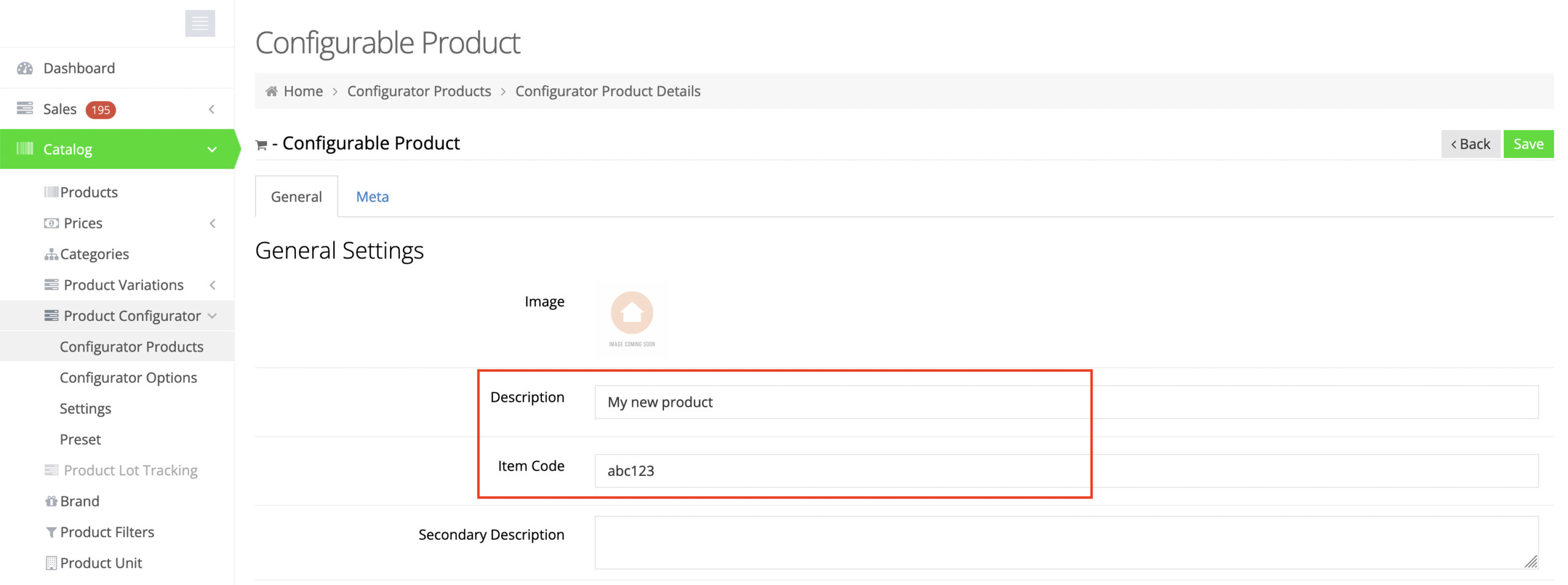
Once the new product is created it can be managed as a regular product where all the relevant products tabs will be available to be edited.
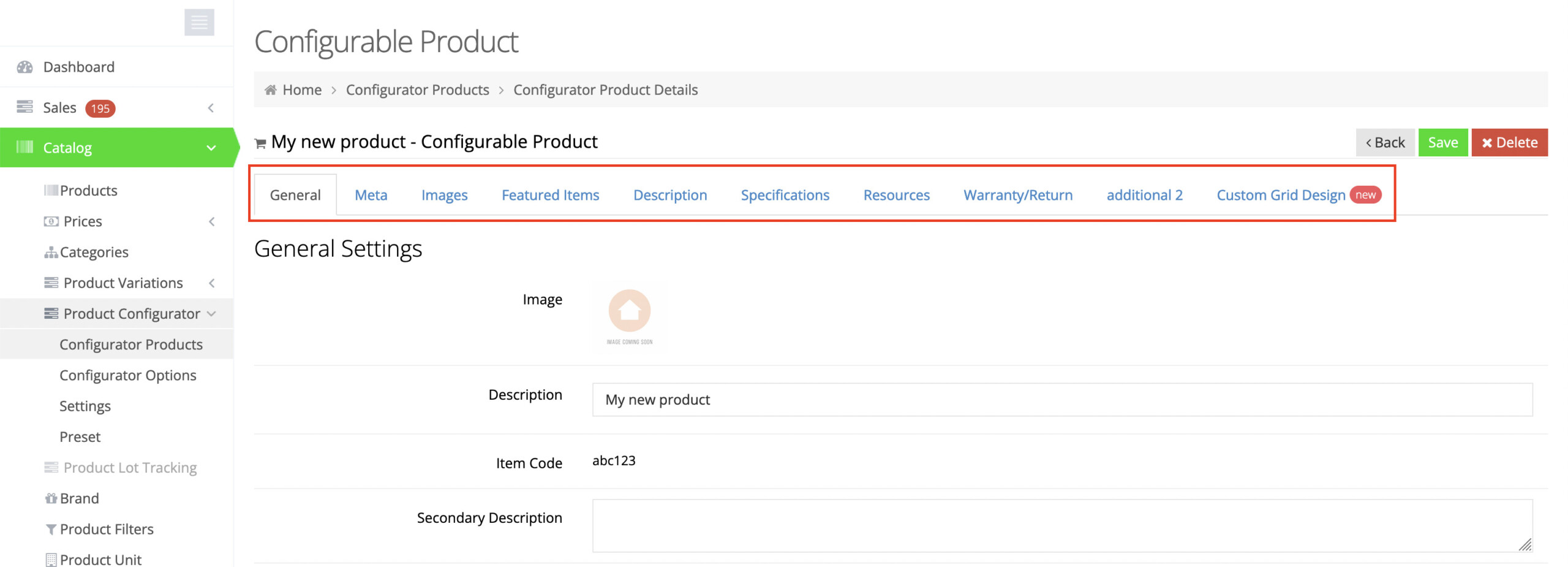
Create a Group Template
Navigate to Product Configurator → Preset
- Export a template Excel file that will be used to add your new template (see example below)
- Edit the Excel sheet and import it
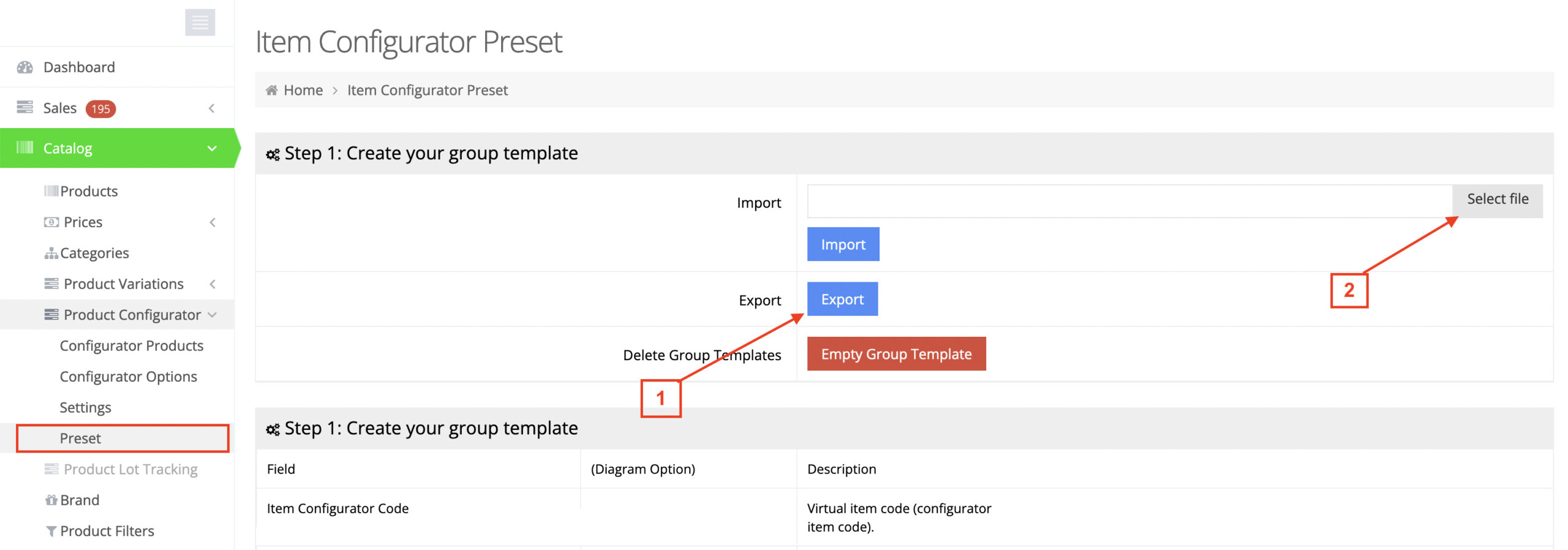
Now you have a new Configurator Product containing the linked products. Finally, to make it available in the webstore you need to add it a category.
For detailed information of the available fields, please see information in Settings or Preset pages.
Known Issues
- In order to show the options tabs you need at least 2 options (configurator_set (a))
- Allowed section types: radio, checkbox, dropdown, textarea or textline (section_type)
- Items added to the cart as a package, you can buy all or remove all

