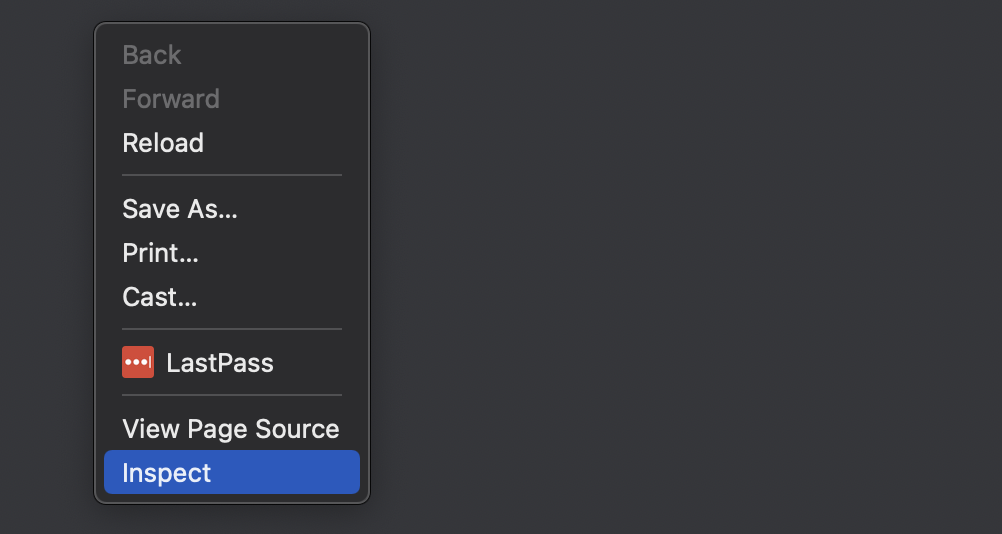If a page or function on the web store is not displaying/behaving as expected, here are some general steps you can take to try to troubleshoot the issue.
Check from a different browser
There are times when a browser’s cache can affect the functionality of a site. A browser’s add-on extensions as well might interfere. Trying from a different browser, one that you rarely use, is a good first step.
Check from a different network
On occasion, a device’s network might be responsible. To rule that out, try visiting the page from a device connected through a different network (such as a cell phone) and try to recreate the issue.
Review the browser’s console
If there are errors occurring behind-the-scenes, oftentimes those are logged in the browser’s console and can provide clues as to what may be occurring. Locating your browser’s console can vary a little depending on the browser. But usually you:
- Right-click on the page
- Select “Inspect” from the list of options provided
- From the area that appears, click on the “Console” tab
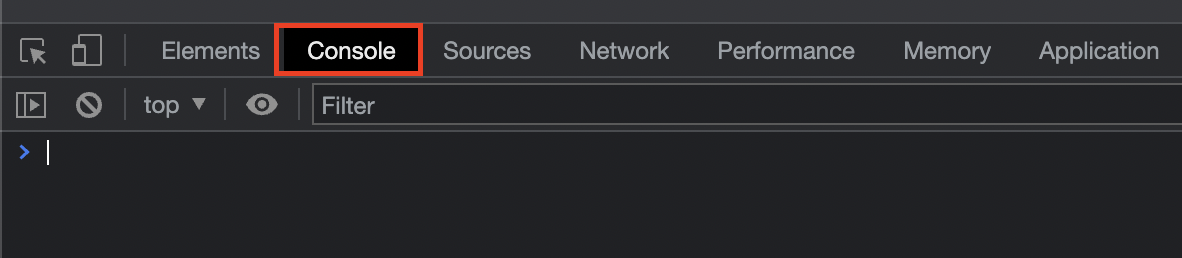
Attempt to recreate the issue with the console open to see if any errors are logged.
Review the browser’s network tab
Right-click on the webpage and press “Inspect” to open the browser’s tools. Navigate to the Networking tab and reload the page. Check to see that all files are loading with a status of 200 (which is good). If your issue is display-related, you might find that a CSS file is loading with a status of 404 or 500. Or you might notice that a particular file is taking a very long time to load, which will help in diagnosing the issue.
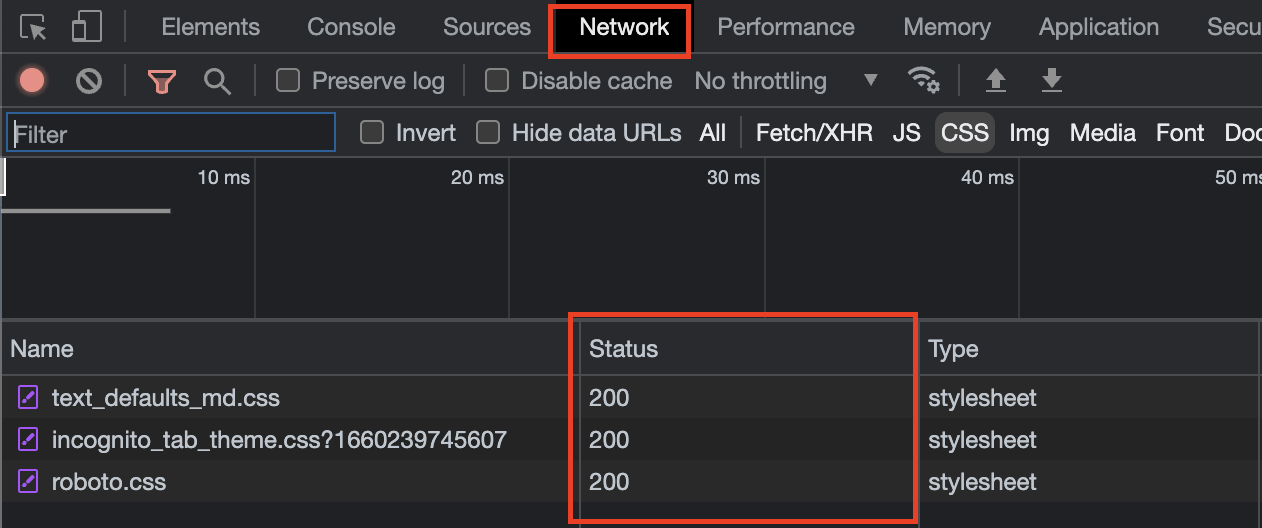
Contact commercebuild support
If the above steps do not help identify the issue, or if you need further assistance, feel free to contact our team at support@commercebuild.com. If the issue is related to a display issue, please try to provide us with the following:
- The browser you are using and the type of device. For example: Chrome on a Mac, FireFox on Windows 10, Safari on iOS.
- The exact page URL you are on, and the steps you are taking so that we can recreate the issue
- The username you are logged into the site with (if any)
- What your device’s screen resolution is
- Screenshots from your browser’s console and networking tab would be helpful
- Alternatively, you could record yourself going through the steps to create the issue with your browser’s console/networking tab open