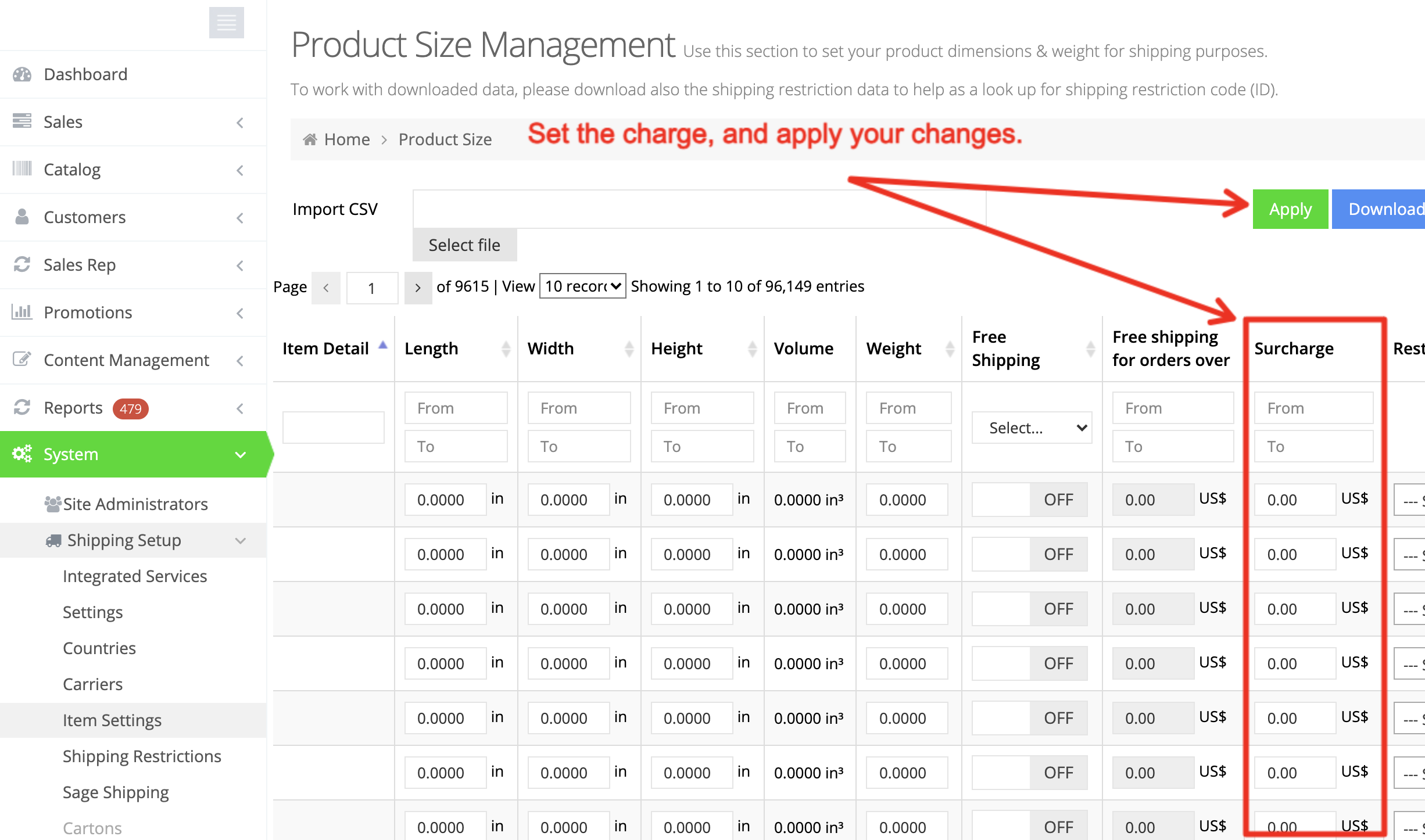It is possible to add an item surcharge in the web store. In order to add item surcharges, navigate to System > Shipping Setup > Item Settings.
Note that the item charges will be added to the cost of shipping. So, for example, if USPS returns a rate of $30.00 based on weight and the customer’s cart includes an item with a $5.00 surcharge, a $35.00 shipping charge will be displayed.
In other words, there is no breakdown of items with a surcharge.
Furthermore, if any shipping carrier is configured for free shipping, such as store pickup, the surcharge will not be assessed.