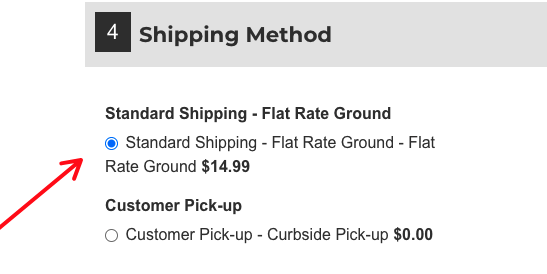In step four of the checkout process, you may want to order the carriers/shipping options in a specific way.
To configure this, go to System > Shipping Setup > Carriers. Once on the Carriers page, observe that each carrier has a value for the Sort Order column.
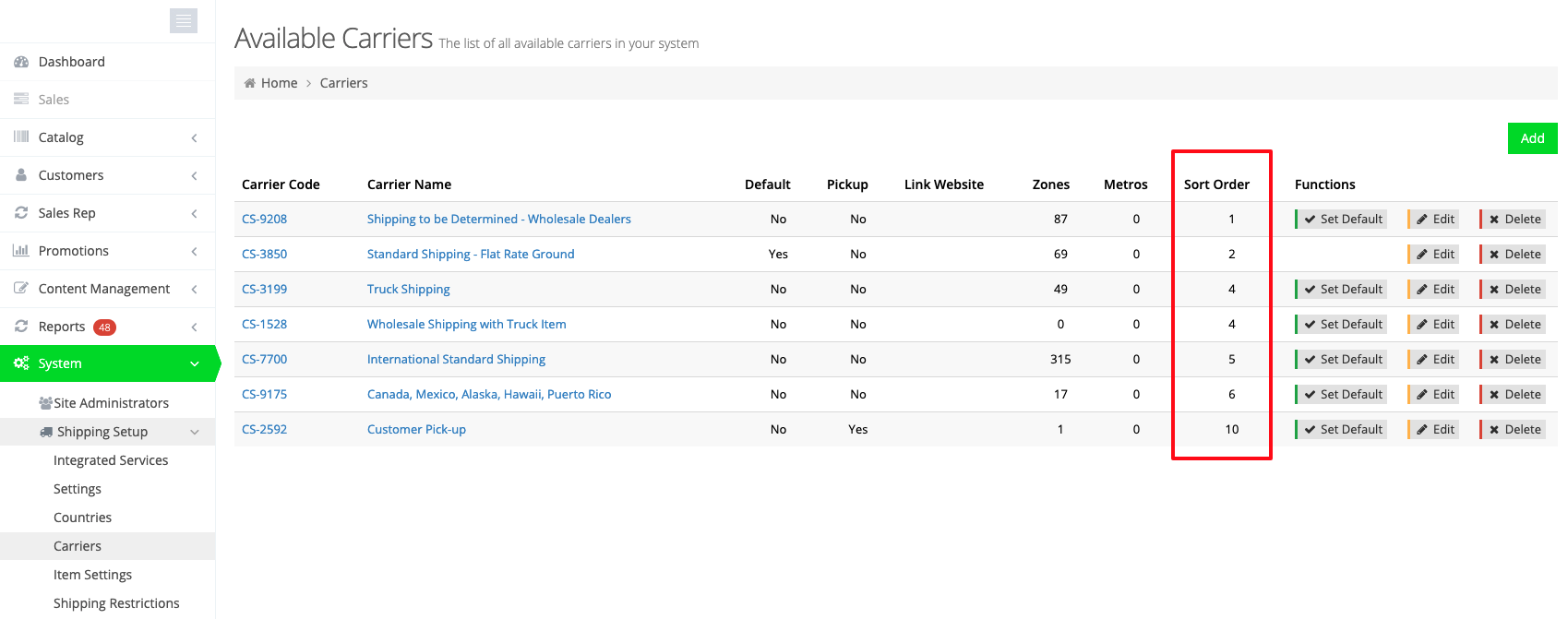
The Sort Order will determine the order in which the carriers are displayed in step four of the checkout process.
Note that the sort order doesn’t have to be sequential. As you may have noticed in the screenshot above, the carrier for “Standard Shipping – Flat Rate Ground” is ordered at level 6, whereas the “Customer Pick-up” is ordered at level 10 (despite there only being 7 carriers). Nonetheless, “Customer Pick-up” still shows up as the last option in the screenshot of the checkout process above.
Automatic Carrier Selection
When a user gets to step four of the checkout process, a carrier/shipping option is automatically selected. You can configure which option is automatically selected by navigating to System > Shipping Setup > Settings and selecting an option for Auto Select Priority for Carriers.
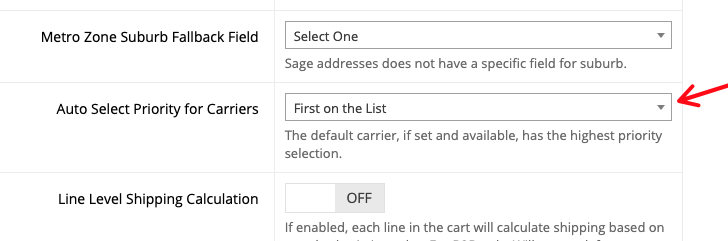
Lower Price
This setting will automatically select the cheapest service in step four of the checkout process.
Higher Price
This setting will automatically select the most expensive service in step four of the checkout process.
First on the List
This setting will automatically select the first carrier in step four of the checkout process.