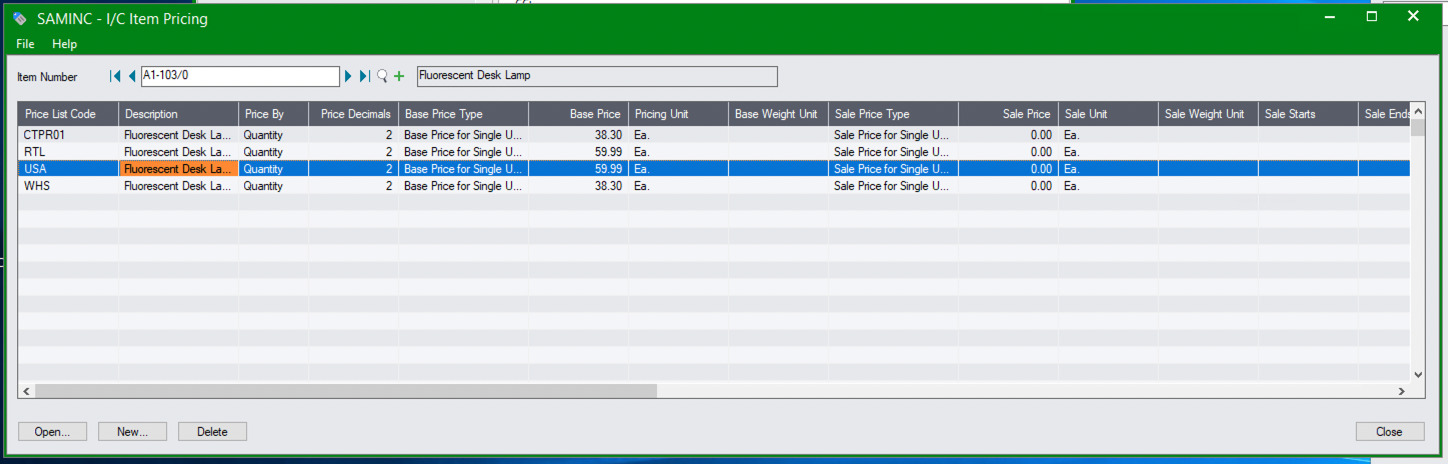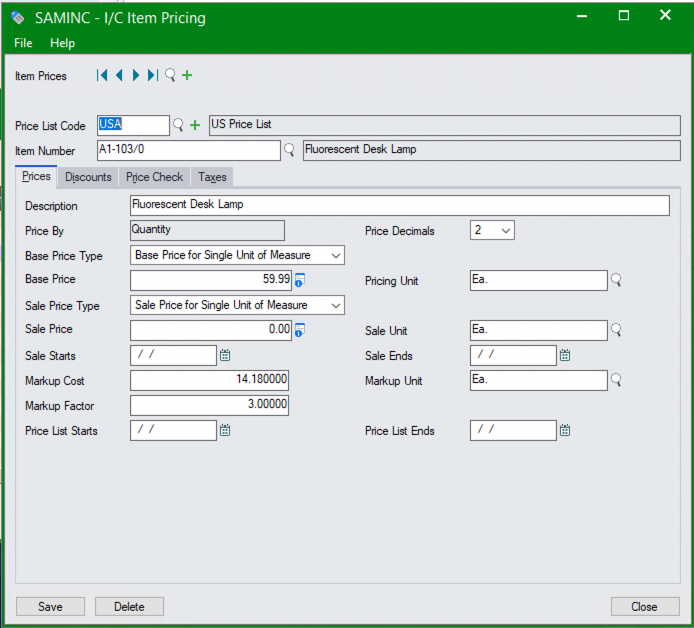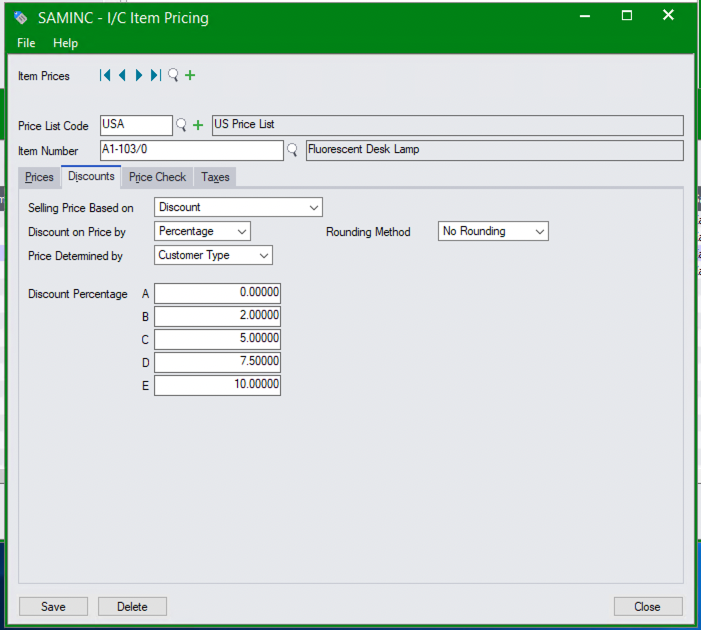If there is a price discrepancy on a Sage 300 web store, our team will request that you show the price for the item(s) in question through Order Entry in Sage 300.
To provide us this information, open Sage 300, click Order Entry > O/E Transactions > Order Entry:
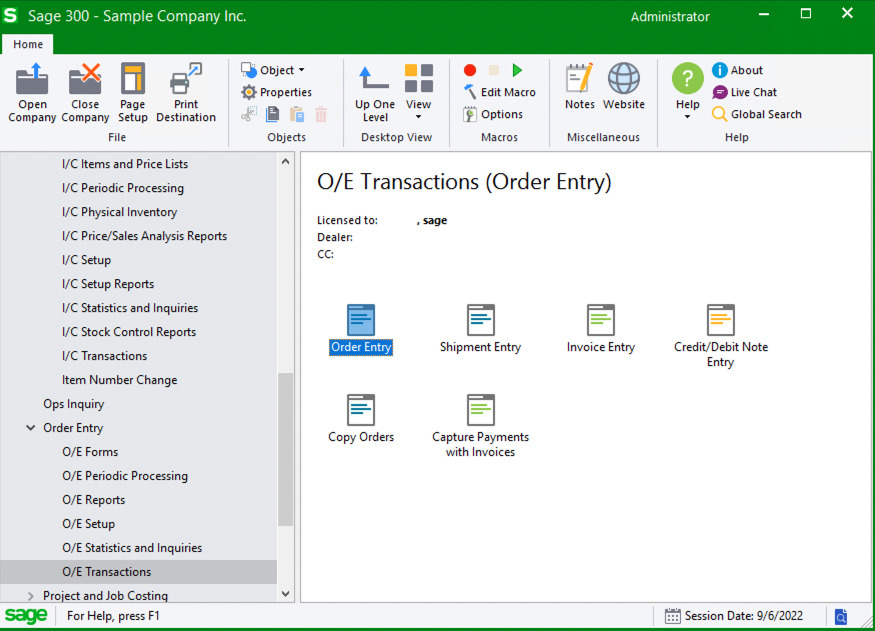
Note that this screen may look slightly different, depending on your version of Sage 300.
Once in Order Entry, enter the Customer No., Item No., and the Qty. Ordered:
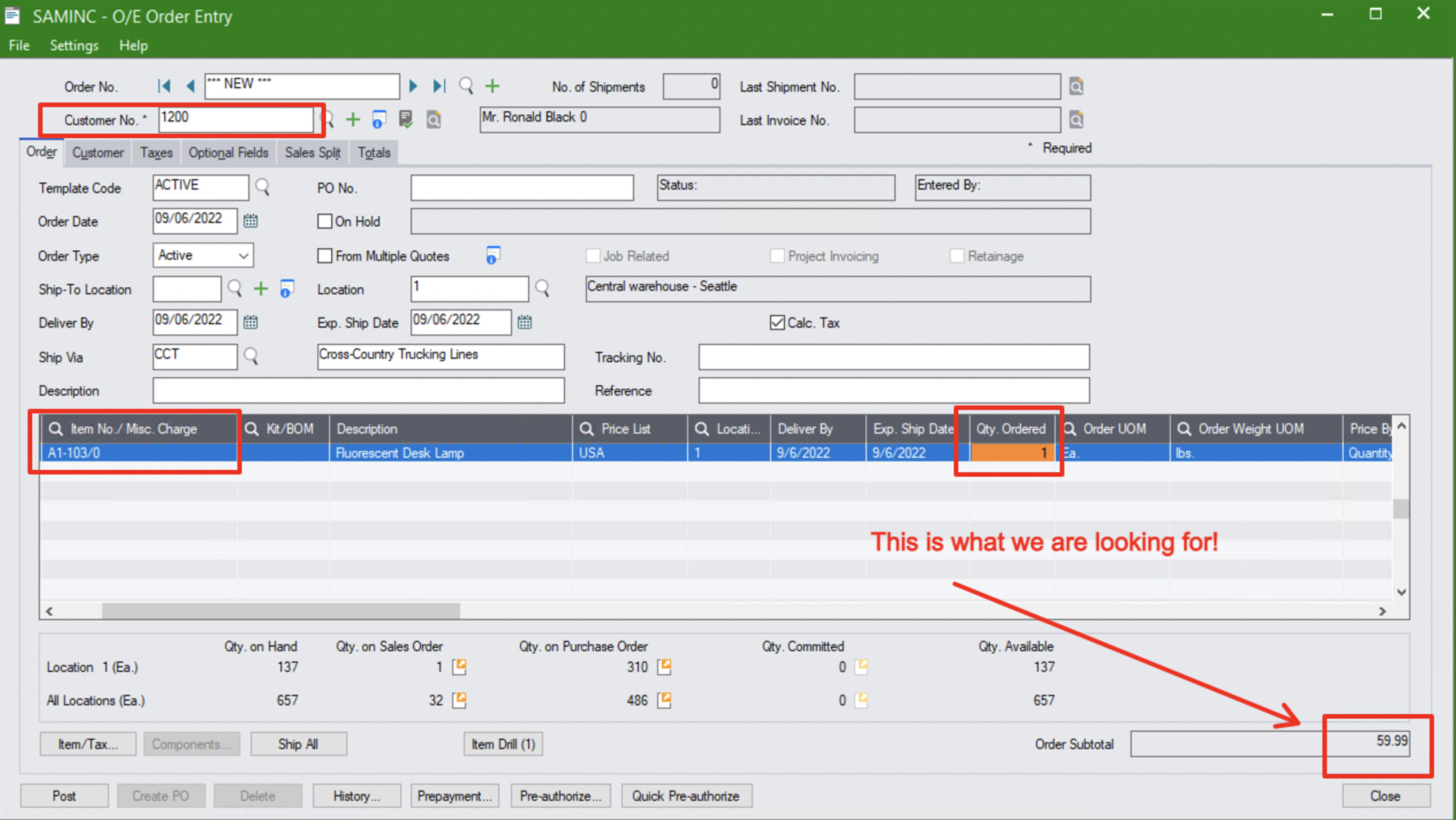
Once you make those selections (at minimum), please send us a high resolution screenshot of the Order Entry screen so that we may review the information.
Additional Screenshots
If you want to be a superstar, you can also send us screenshots from I/C Item Pricing: