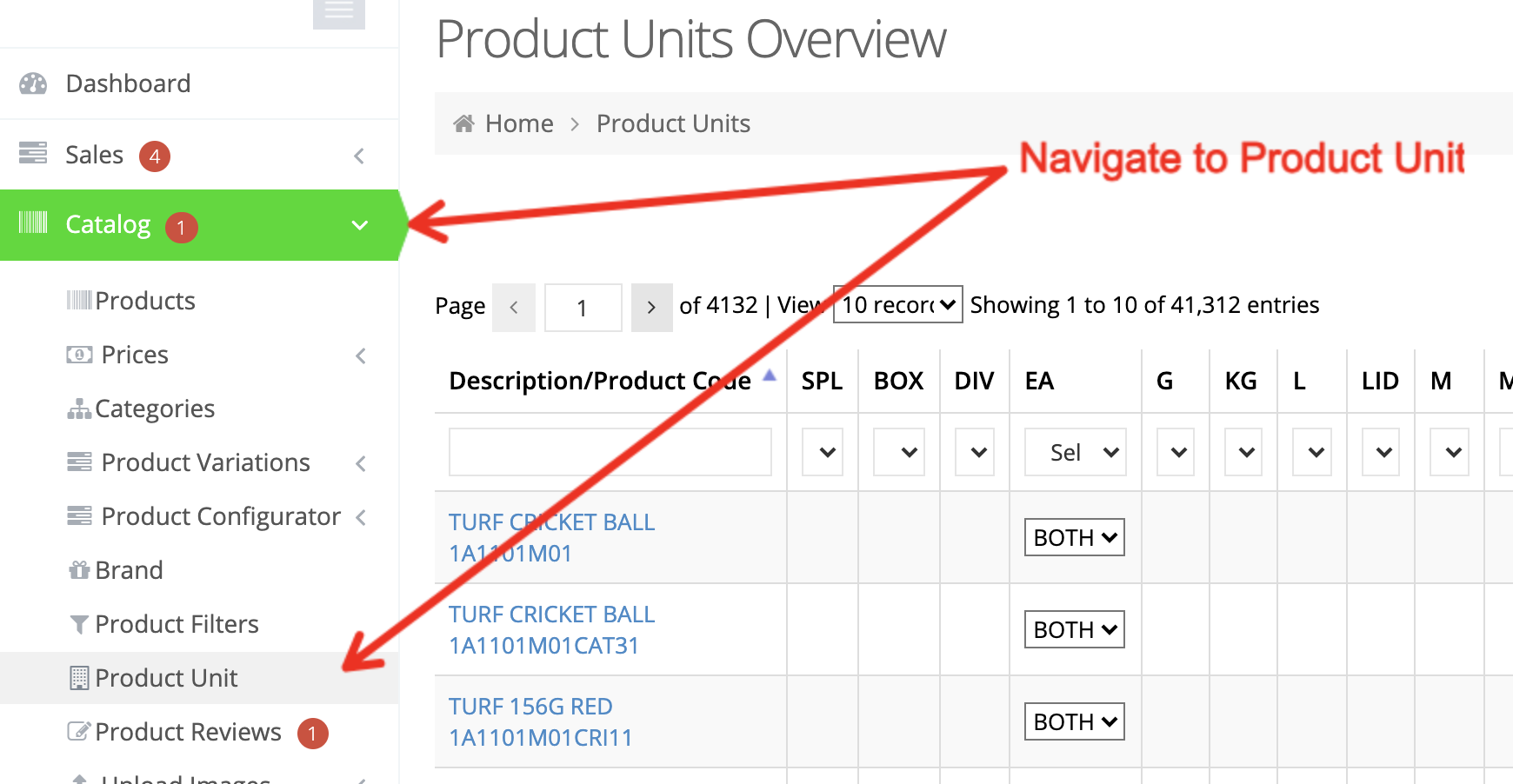The units of measure for each of your products need to be enabled in the web store in order for your customers to add the items to their carts.
You can enable multiple units of measure for products, as well as enable only certain units of measure for B2B and B2C users.
Navigate to Product Unit
To get started, go to your Dashboard and navigate to Catalog > Product Unit.
Here you will see all of the units of measure available in your web store.
Configuring the Unit of Measure
The option dropdown will only be available for products that have the unit of measure available in your ERP. In other words, if the item is not set up to use the unit of measure in the ERP, it will not be reflected on the web store.
Enabling Units of Measure
There are two ways to enable units of measure for products:
- Via the web store user interface
- Via Excel sheet export/import
Web Store User Interface
To enable a unit of measure for a product via the web store interface, select the applicable user scope for the item in question and Apply your changes.
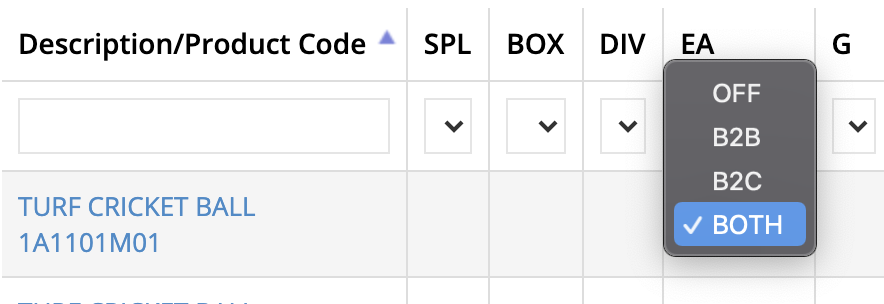
In this case, BOTH has been chosen so that the EA unit of measure is available for selection for both B2B and B2C users. OFF ensures that this unit of measure is not accessible for any user on the web store.
Excel Sheet Export/Import
If you will be updating units of measure en masse, the Excel sheet import/export makes it a more efficient process. To get started, via Product Unit go to Tools > Export.

You will be asked to select a range of products. Note that if you have thousands of products, you will have to select a range accordingly.
Once the export is downloaded to your device, you can modify the sheet just as you would in the user interface.
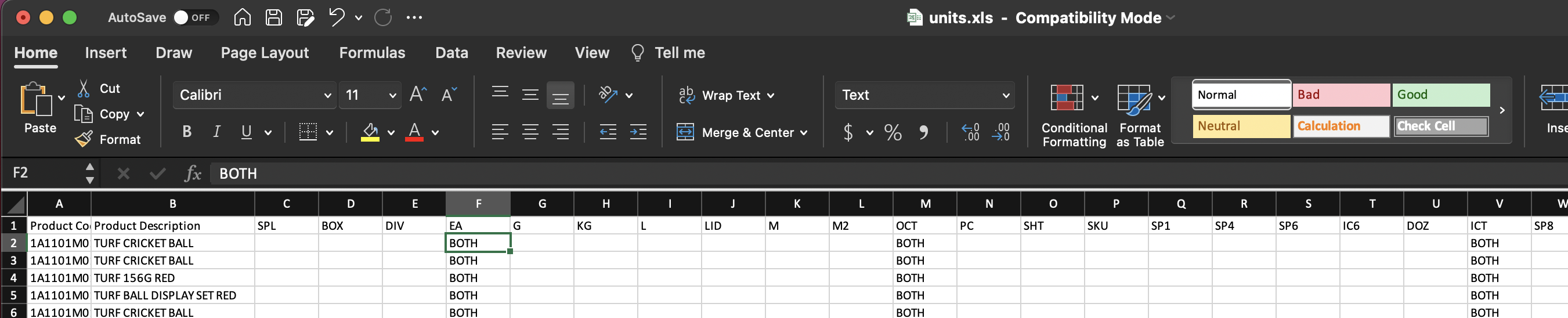
Once done, save your changes and return to Product Unit to upload the Excel sheet via Tools > Import.