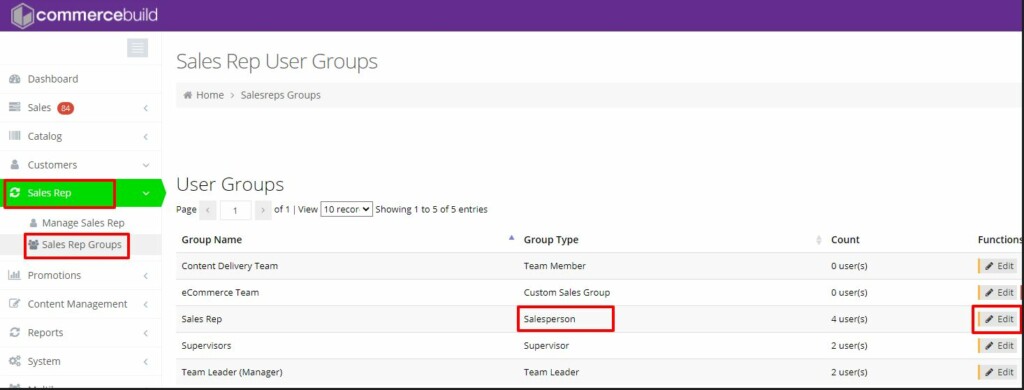Stock quantity display is controlled by the user group settings on the web store. The commercebuild webstore allows you to have different settings for different user groups, and therefore, you can choose to show stock quantity on products to some user in one group and hide the same for users in other groups.
To display stock quantity on products for any salesperson user account you need to enable Display Quantity on Hand under Display Options in Salesperson user group. This can be done from:
Admin>Sales Rep>Sales Rep Groups>Salesperson>Edit –
Navigate to Group Details>Display Options>Display Quantity on Hand – Enable>Click on Apply
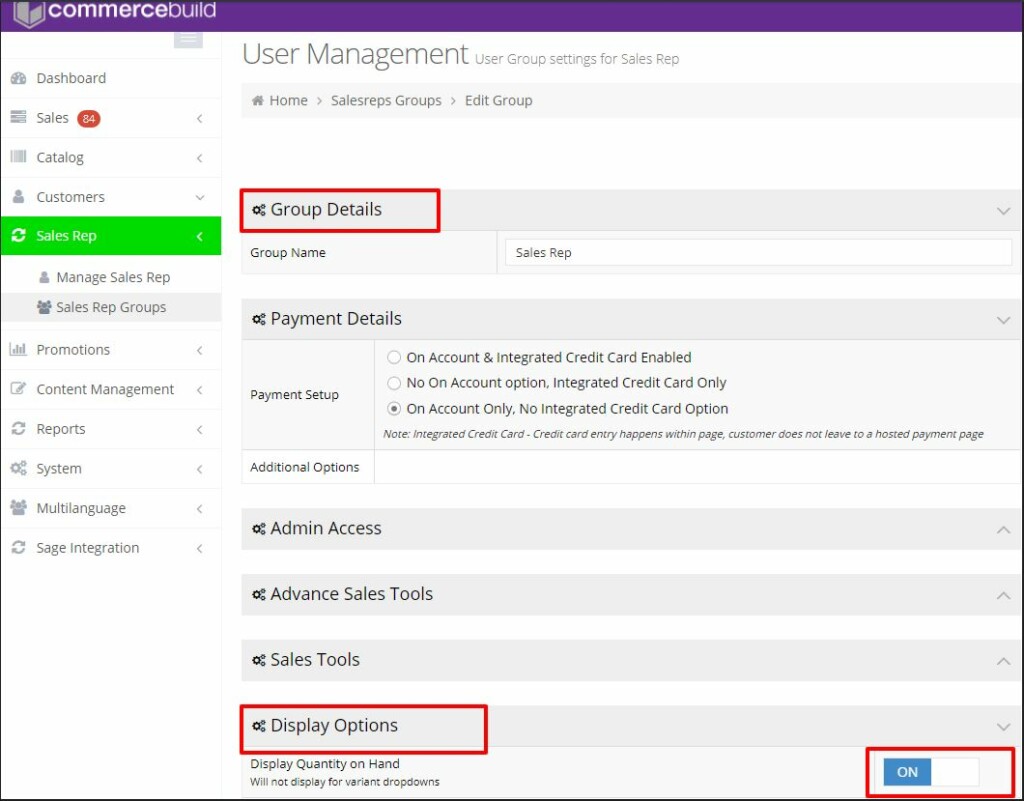
Note – The actual stock quantity on the product page is shown from the primary warehouse that is assigned to the user account.