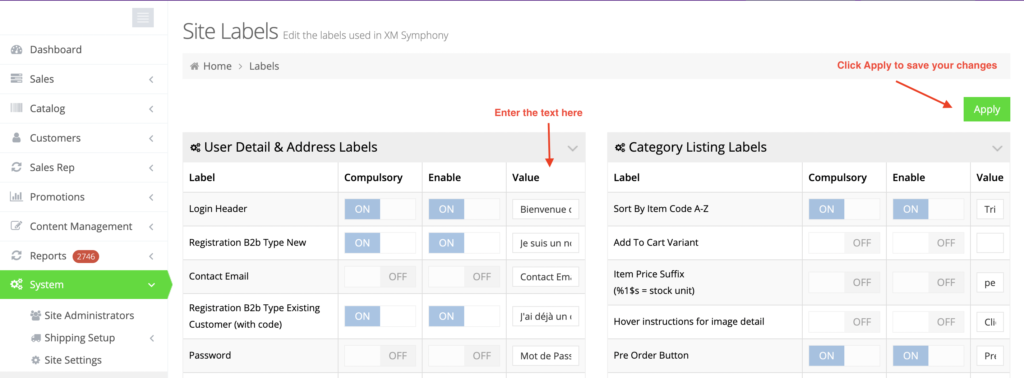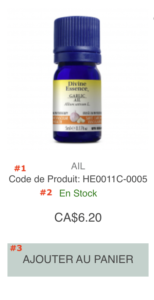If your webstore supports multi-languages, then you can add or edit labels specific to different languages. For example,
For that, go to your admin dashboard and navigate to either System > Labels or System > Features, depending on from where the label is derived from.
Select a language from the language switcher on the header bar.
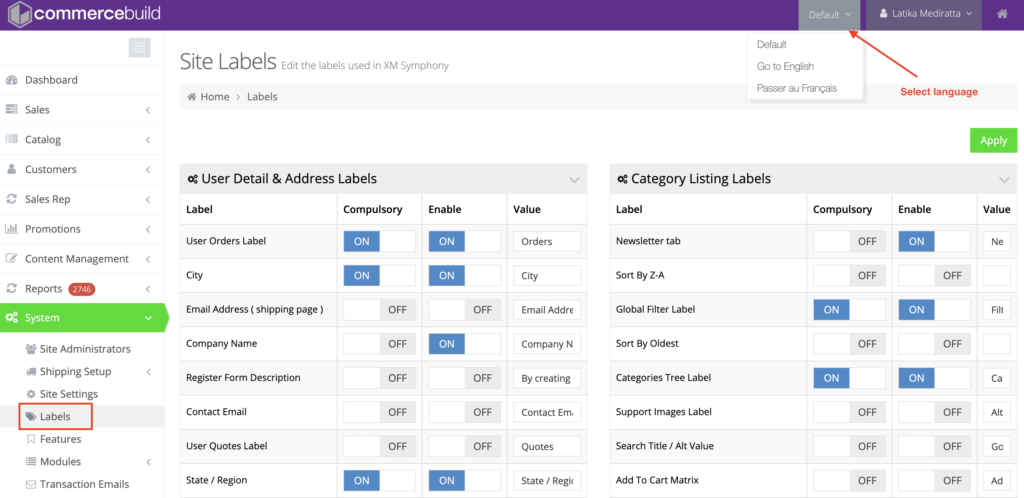
When the page reloads, enter the text in the “Value” field for the label you want to modify and click Apply to save your changes.