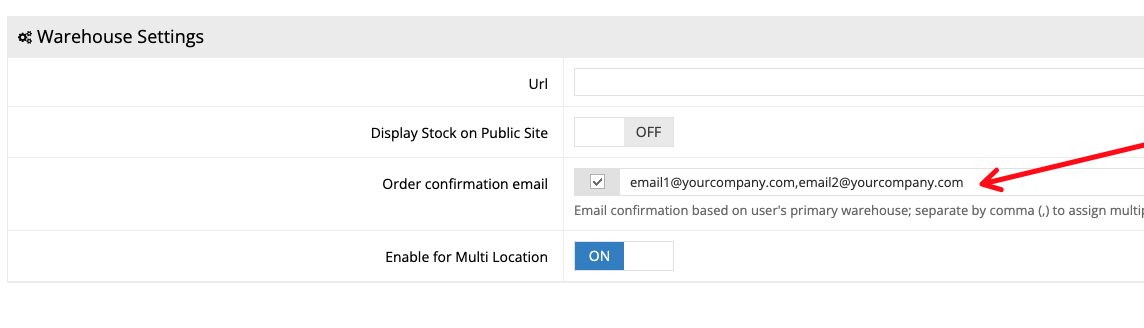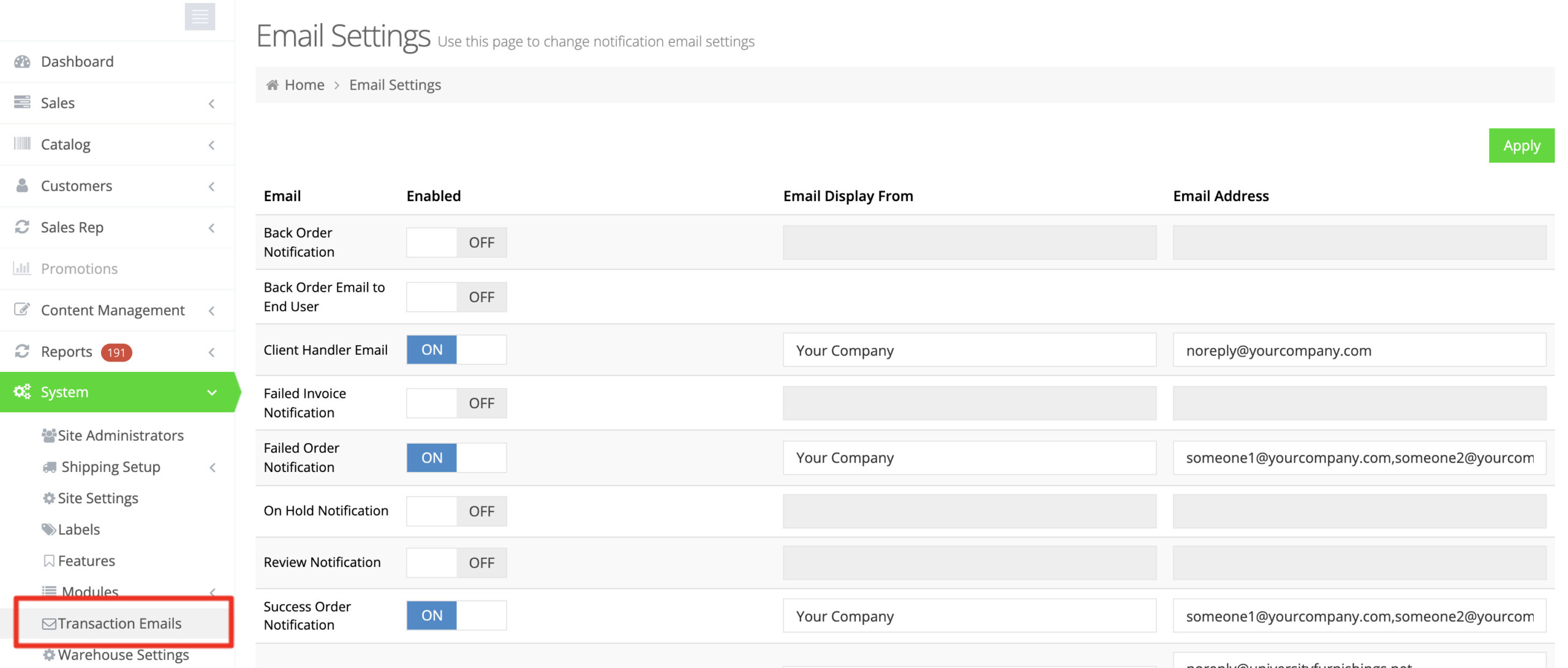The web store allows you to send a few email notifications, depending on the action taken in the store.
You can set the origin and recipient email addresses for these notifications by going to System > Transaction Emails.
For example, you can set the recipient(s) for the Failed Order Notification by modifying the email addresses in the Email Address Column. If there is more than one recipient, make sure the values are separated by commas.
Afterward, be sure to Apply your changes.
Success Order Notifications By Warehouse
You may wish to send email confirmations to different email addresses, according to the warehouse from which an item was purchased. To do this, go to System > Warehouse Settings, and then click Additional Details.
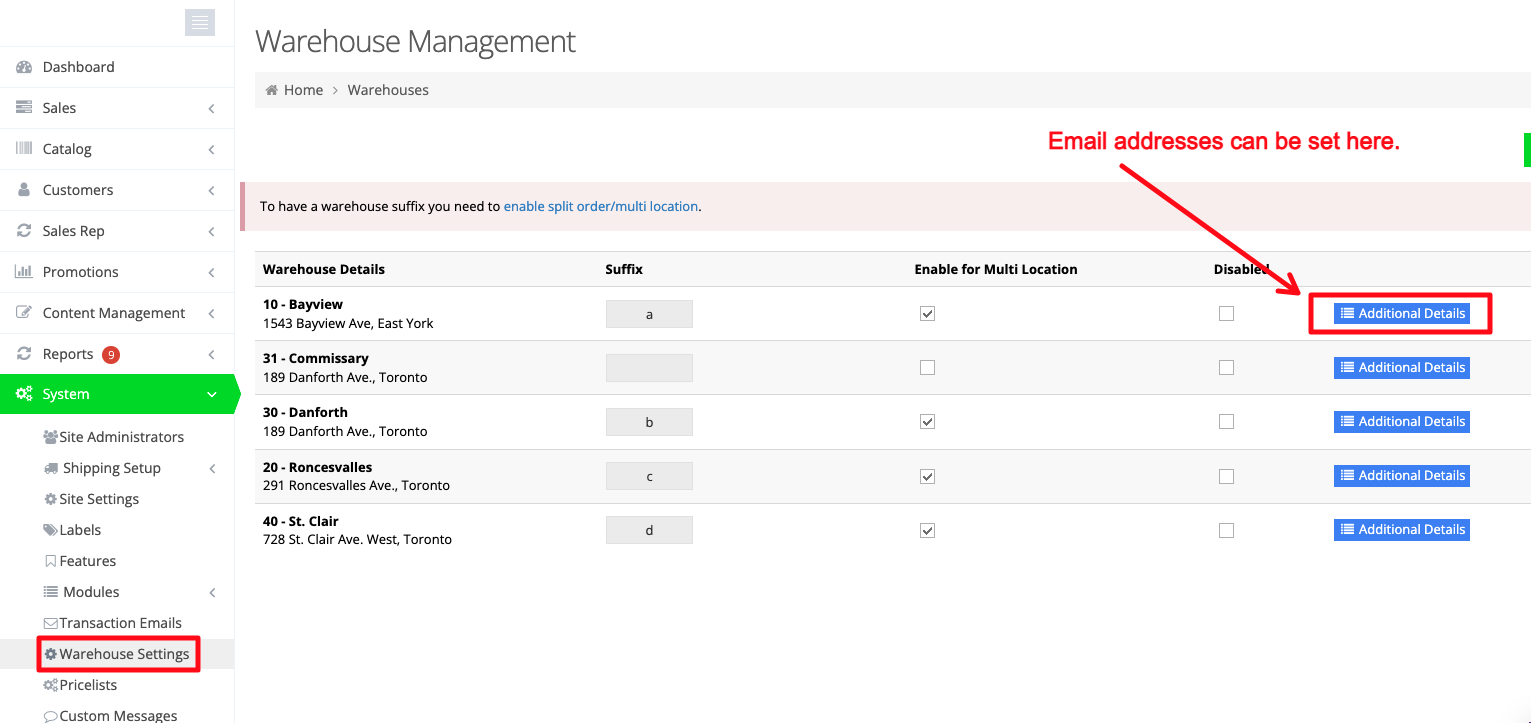
Once in Additional Details, click the checkbox next to the field, and the email addresses can be added. Remember to separate multiple emails by commas.