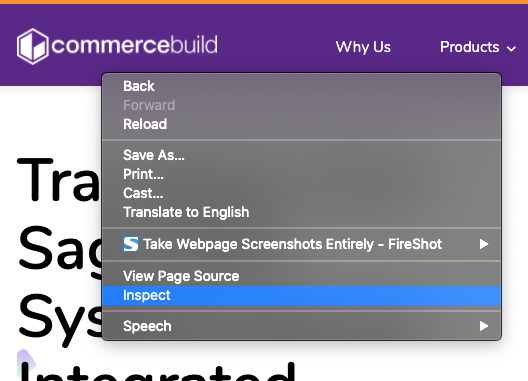If there is an issue with a site — for example, a button you click does not lead to the expected result or action — the browser Developer Tools can be very useful in determining what the cause is. Specifically, the “Console” within the browser Developer Tools often provides useful information.
To access it, first right-click in the window where you’re experiencing the issue.
You should see a window appear, and it is usually docked within the browser. In that window, click the Console tab.
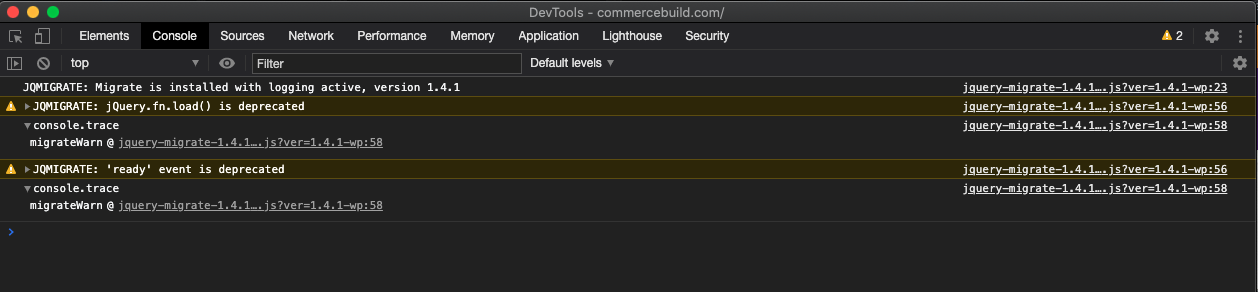
Generally, severe errors are highlighted in red. If you have any questions about the errors you see here, please take a screenshot and forward it to the Customer Success team for further assistance.