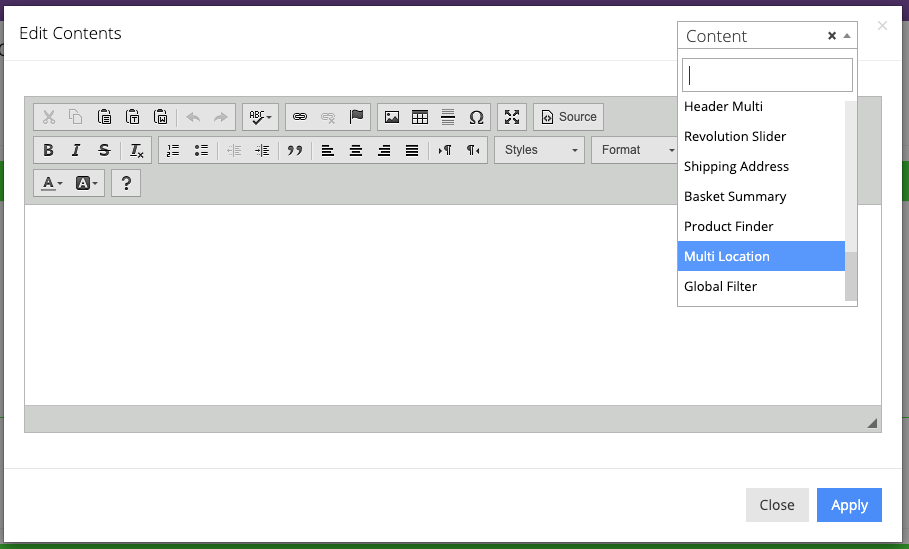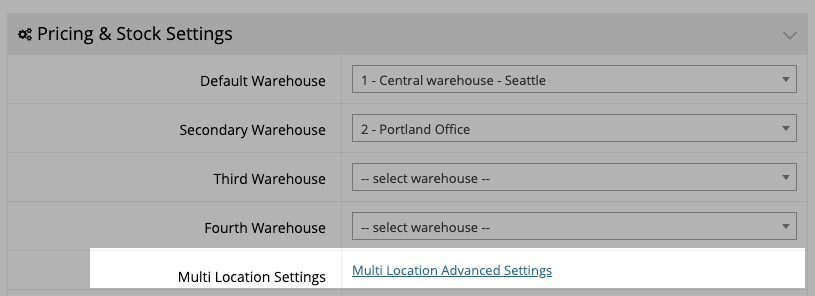Only available on e-Commerce v4.13.0 or later, this feature enables B2C or Guest users to select the closest location or warehouse.
This feature allows users to select a location on the site, and can also use a popup to ask users to select a location. Once the user selects the location, the stock and the order warehouse will be based on that location. It will override the B2C Primary warehouse and any additional warehouses will not be valid.
To get started, request that commercebuild enable multi location advanced settings.
Enabling warehouses
In Admin → System → Features → B2C (Public), under Pricing & Stock Settings, there will be a link to Warehouse Management.
Click on this link, and then add the warehouses to the multi location options for users. Select Enable for B2C Multi Location and click Apply.
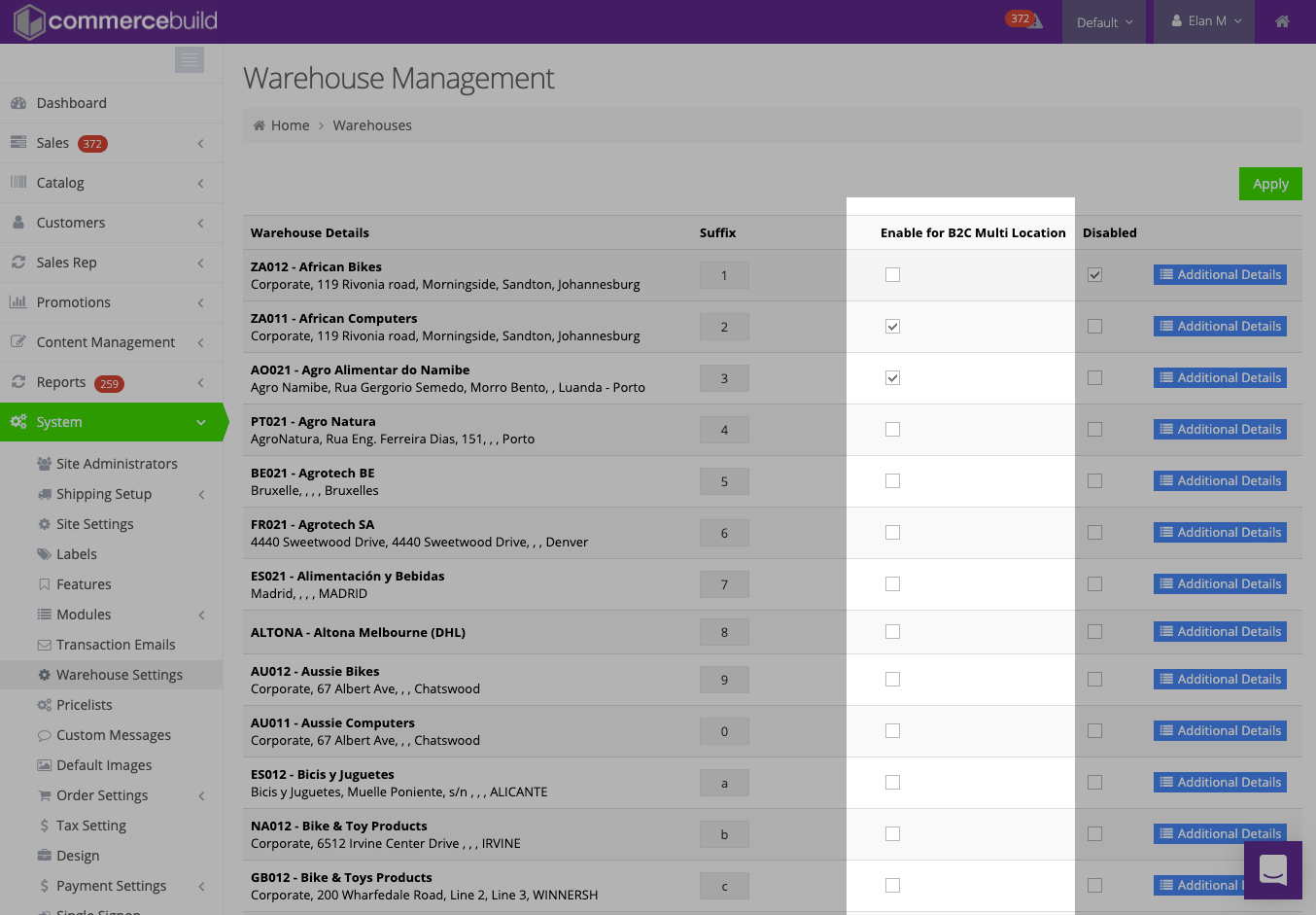
To Configure the Popup
In Admin → System → Modules → Popups, a new popup with Content Type “Multi Location Module” can be added.
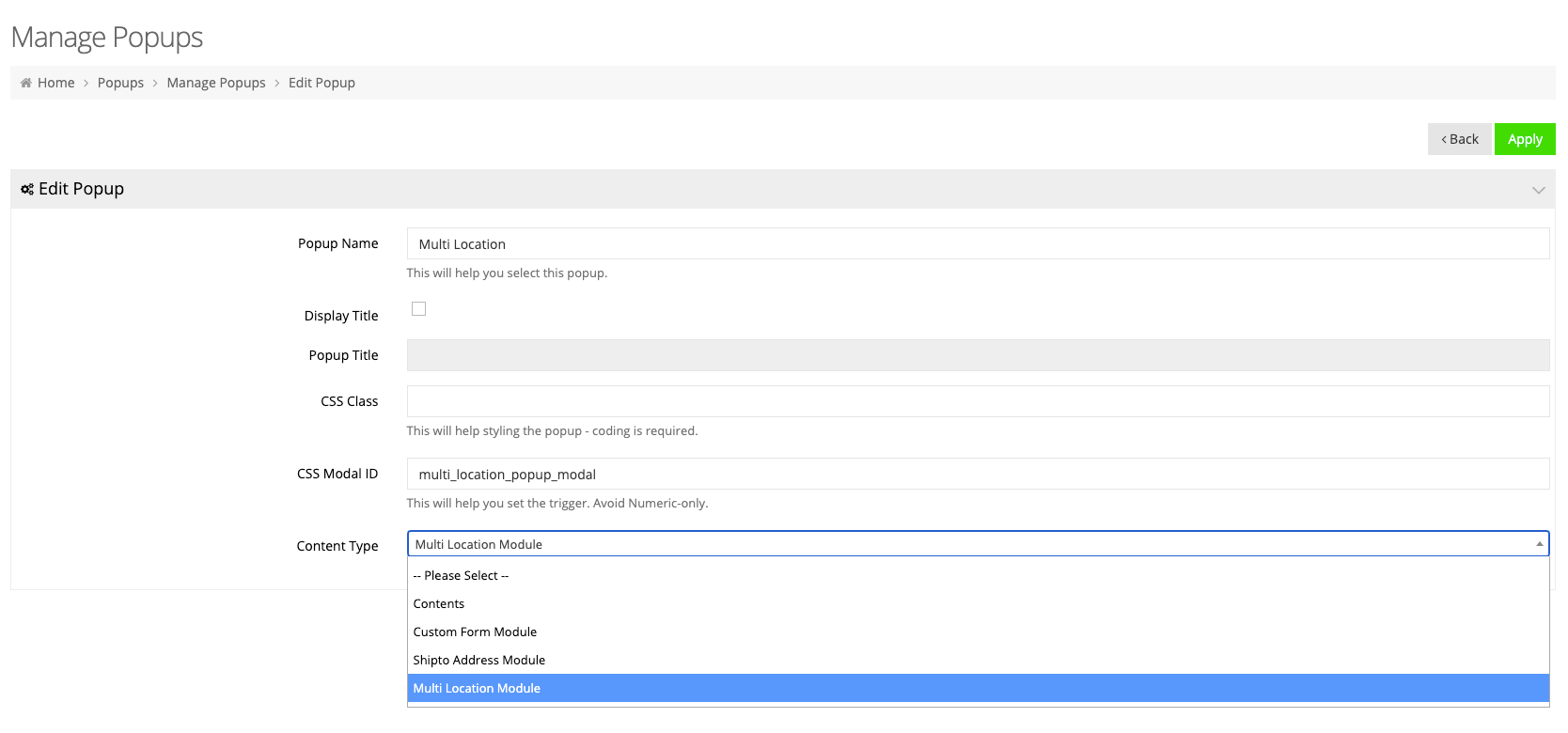
To display the popup on the store front end, it has to be added to the content grid. Adding it to the Header is recommended.
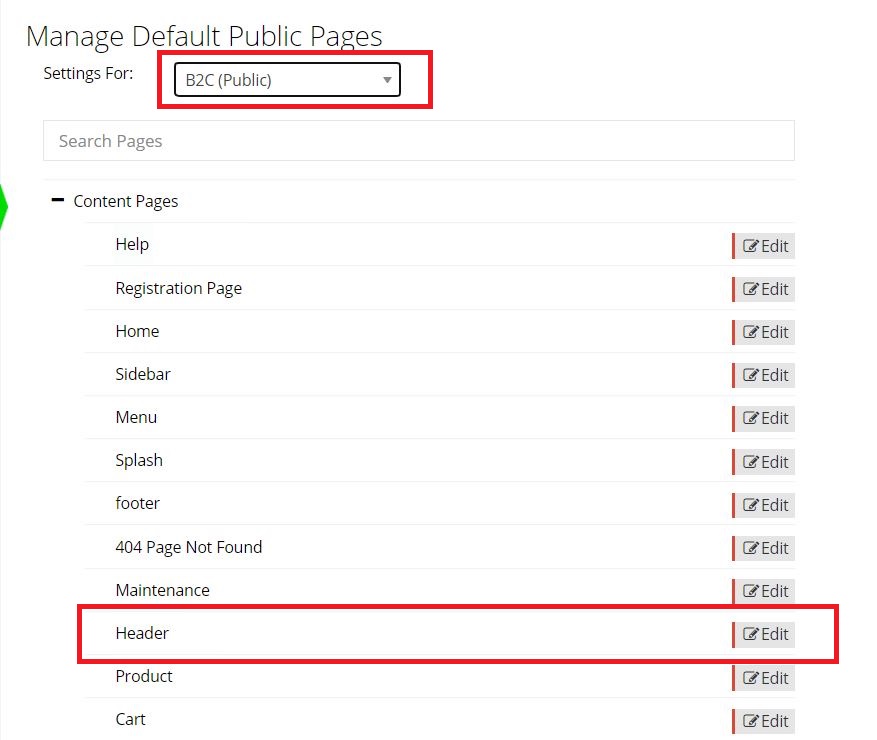
In any container or column, you can add the Popup module.
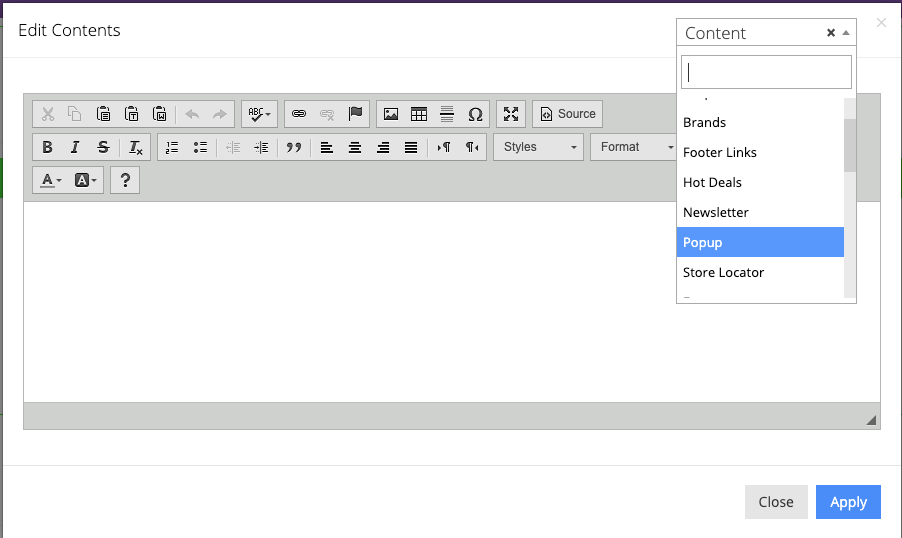
Then select the Multi Location popup
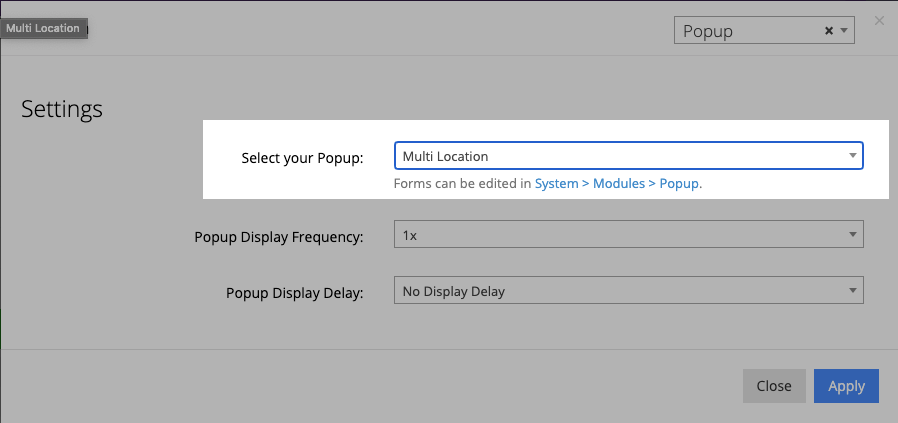
To Configure the Location Switcher
Even after selecting the location from the popup, the user can change the location from the switcher. The location switcher is also part of the grid modules and can be configured to be added anywhere in the grid.
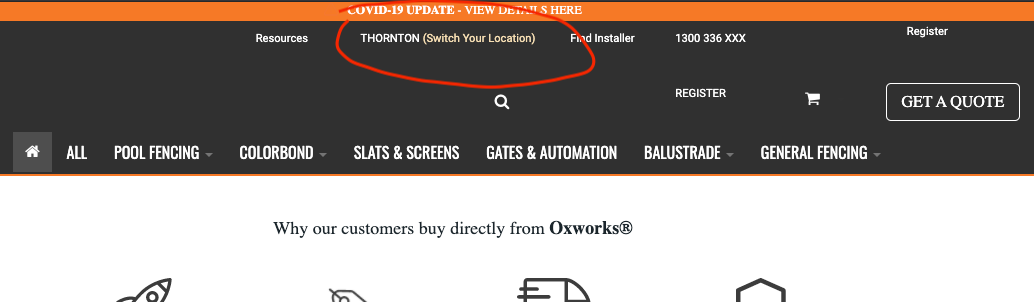
In this example, the switcher is added to the header.
In Admin → Content Management → Default Pages → B2C (Public) → edit Header.