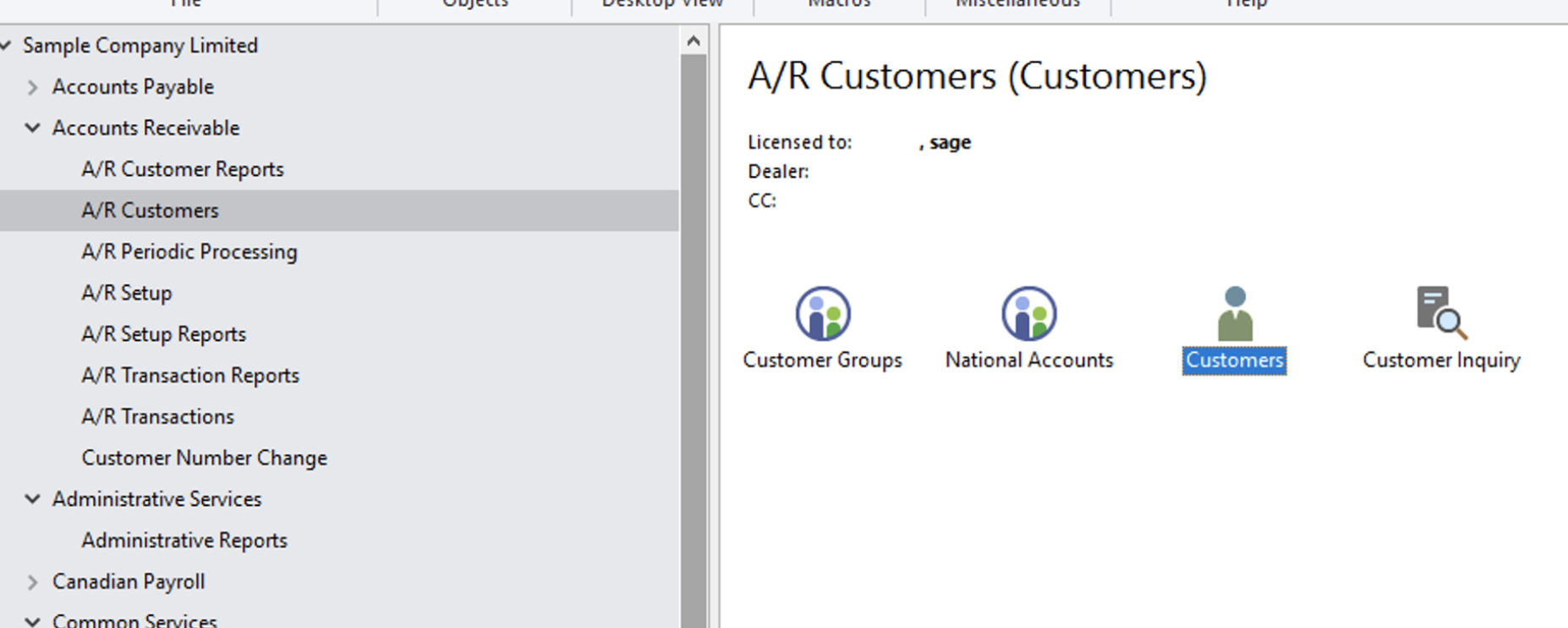In the web store, you or your customers may see the following error messages when attempting to check out:
CUSTOMER DISABLED This account has been disabled, please contact the site administrator to activate the customer account.
INACTIVE CUSTOMER This account is inactive, please contact the site administrator to activate the customer account.
CUSTOMER ON HOLD This account is on hold, please contact the site administrator for more information.
Each of these errors corresponds to different options in the Sage Customer record that can be enabled or disabled.
Locate the Customer in Sage
First, you will need to open Sage 300, and then navigate to Accounts Receivable > A/R Customers > and double click Customers.
Settings: “On Hold”, “Inactive” and “Allow Web Store Shopping”
Under the Address tab, you will find the On Hold and Inactive checkboxes. If either of these is checked in Sage 300, then the respective status will be reflected on the web store.
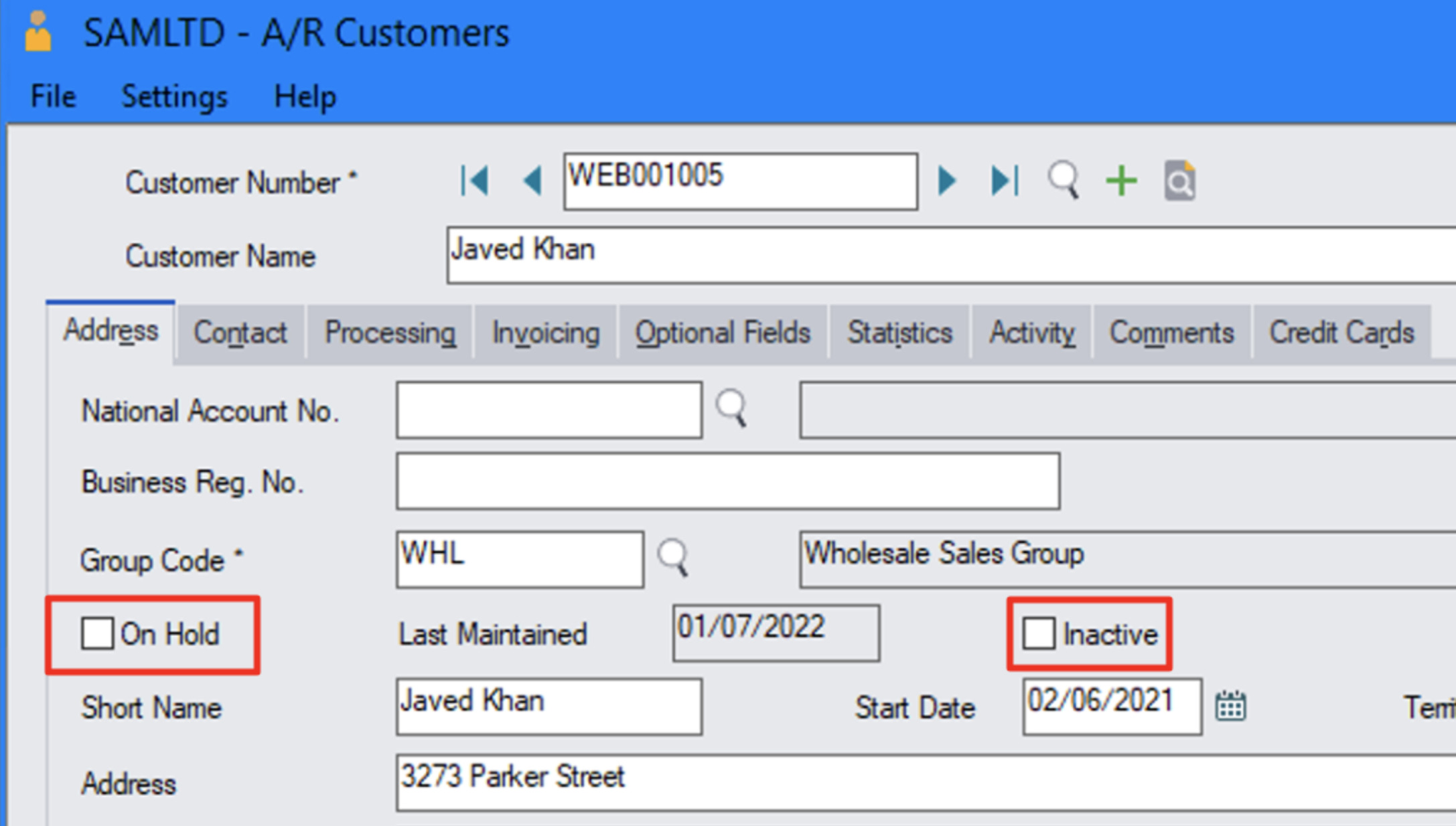
Under the Invoicing tab, you will find the checkbox for Allow Web Store Shopping. If this option is not enabled, then the customer will be disabled on the web store.
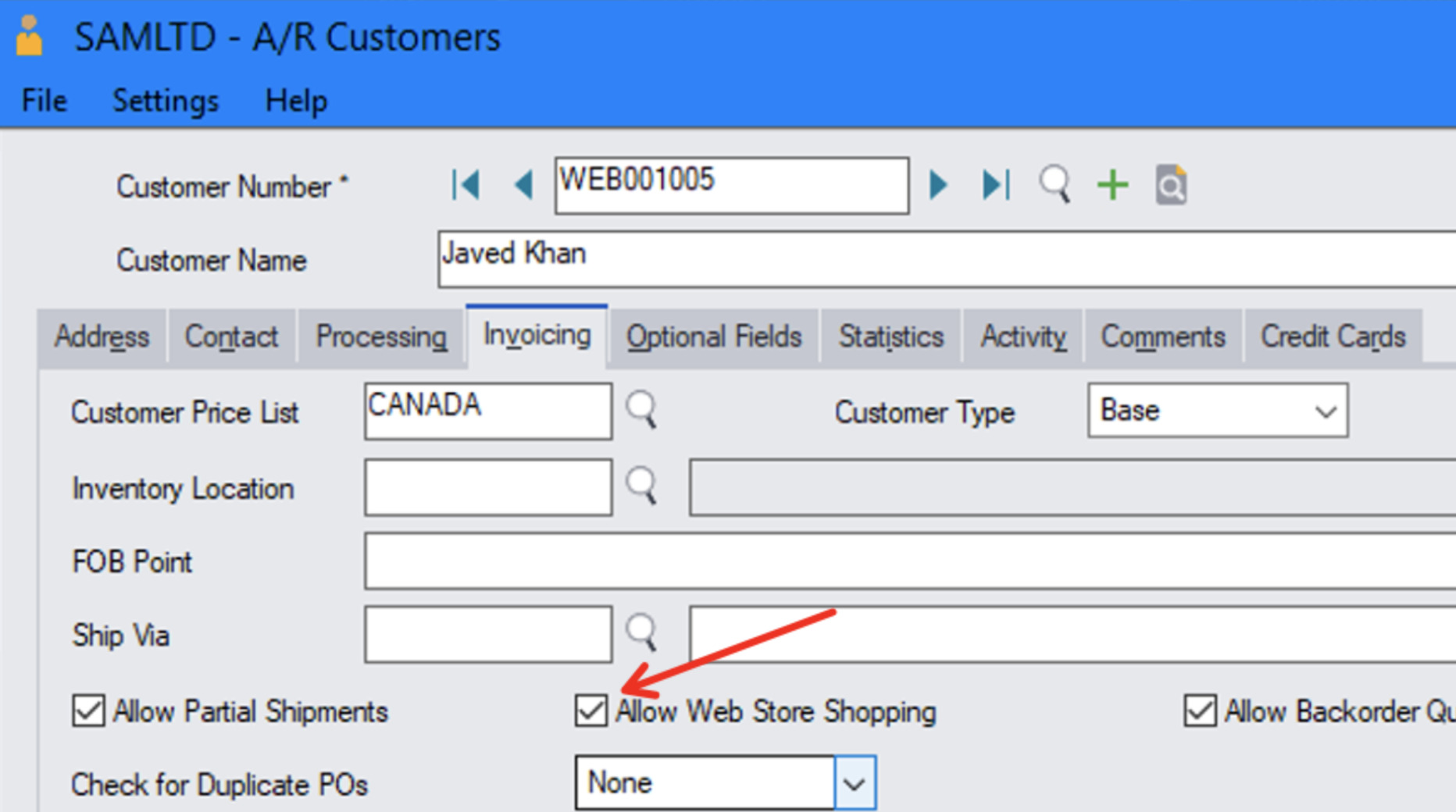
Override Settings
If you wish to override these settings, the web stores offer three options under System > Features:
- Enable Orders for On Hold Customers
- Enable Orders for Disabled Customers
- Enable Orders for Inactive Customers