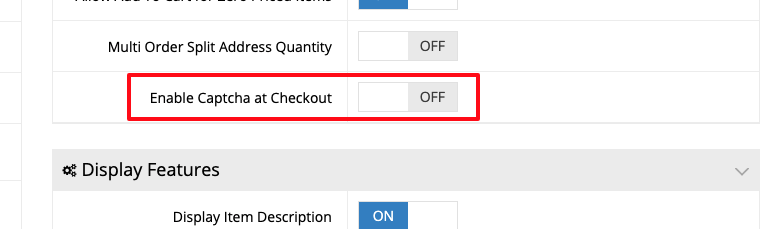To enable reCATPCHA on checkout pages, go to your Dashboard, and click System > Features.
Once in Features, you will automatically land on the B2B Features. You can enable reCAPTCHA for B2B users by toggling ON Enable Captcha at Checkout.
Once enabled for B2B users, scroll to the top of the page and click B2C (Public) and enable the same feature for B2C users.
Please note that if you are enabling this setting to prevent fraudulent transaction attempts, it may only be necessary to enable reCAPTCHA for B2C users. Additionally, for extra security, you may consider putting your web store behind Cloudflare and configuring firewall settings or rate limiting.